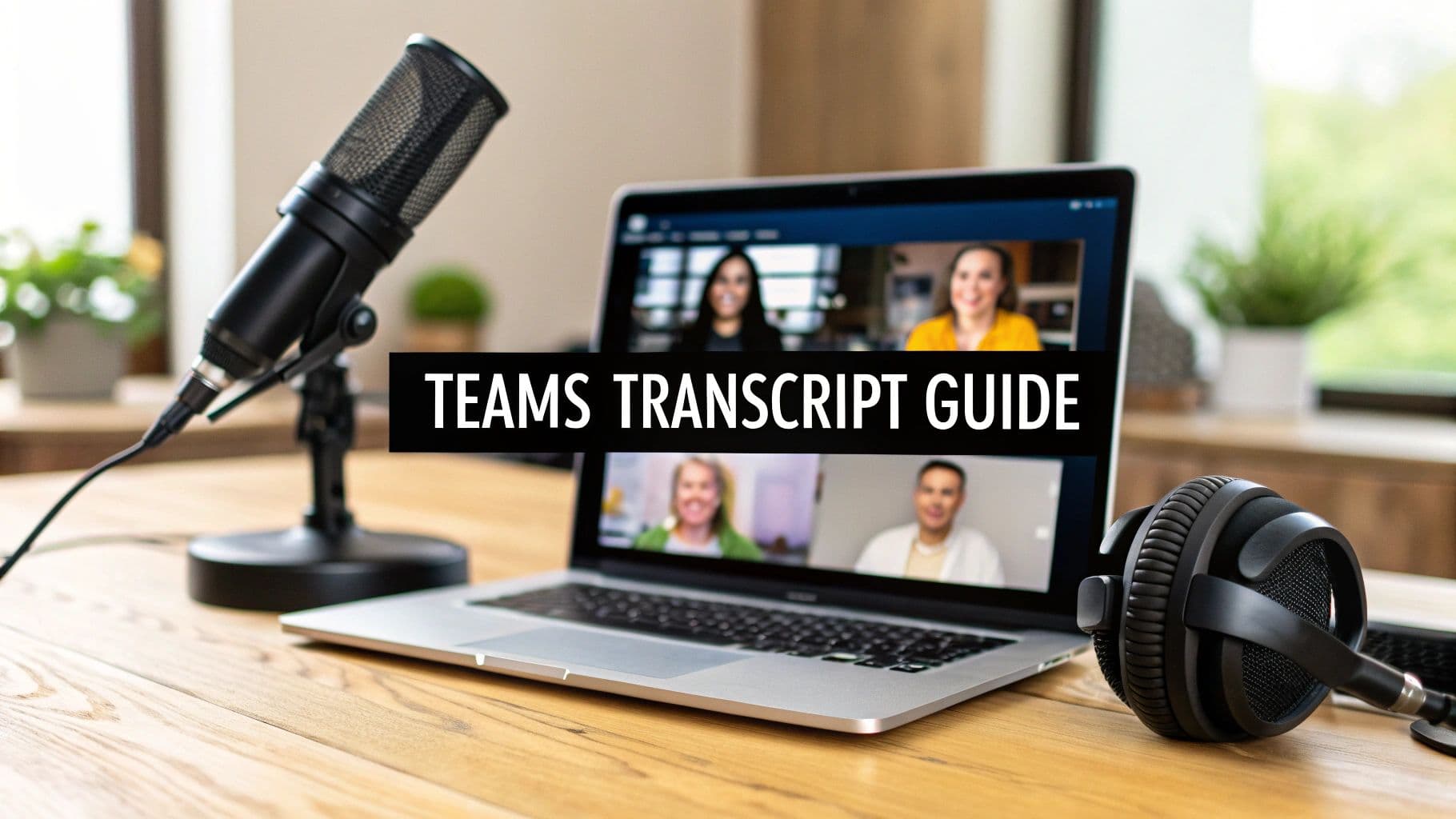Let's face it: scribbling notes during a meeting is a broken system. You're either half-listening or your notes are half-complete. Mastering Teams meeting transcription is no longer a "nice-to-have" skill; it's essential for turning scattered conversations into a searchable, actionable asset for your entire company. This is how you stop important decisions from evaporating the second a call ends.
Why Your Team Needs Meeting Transcription
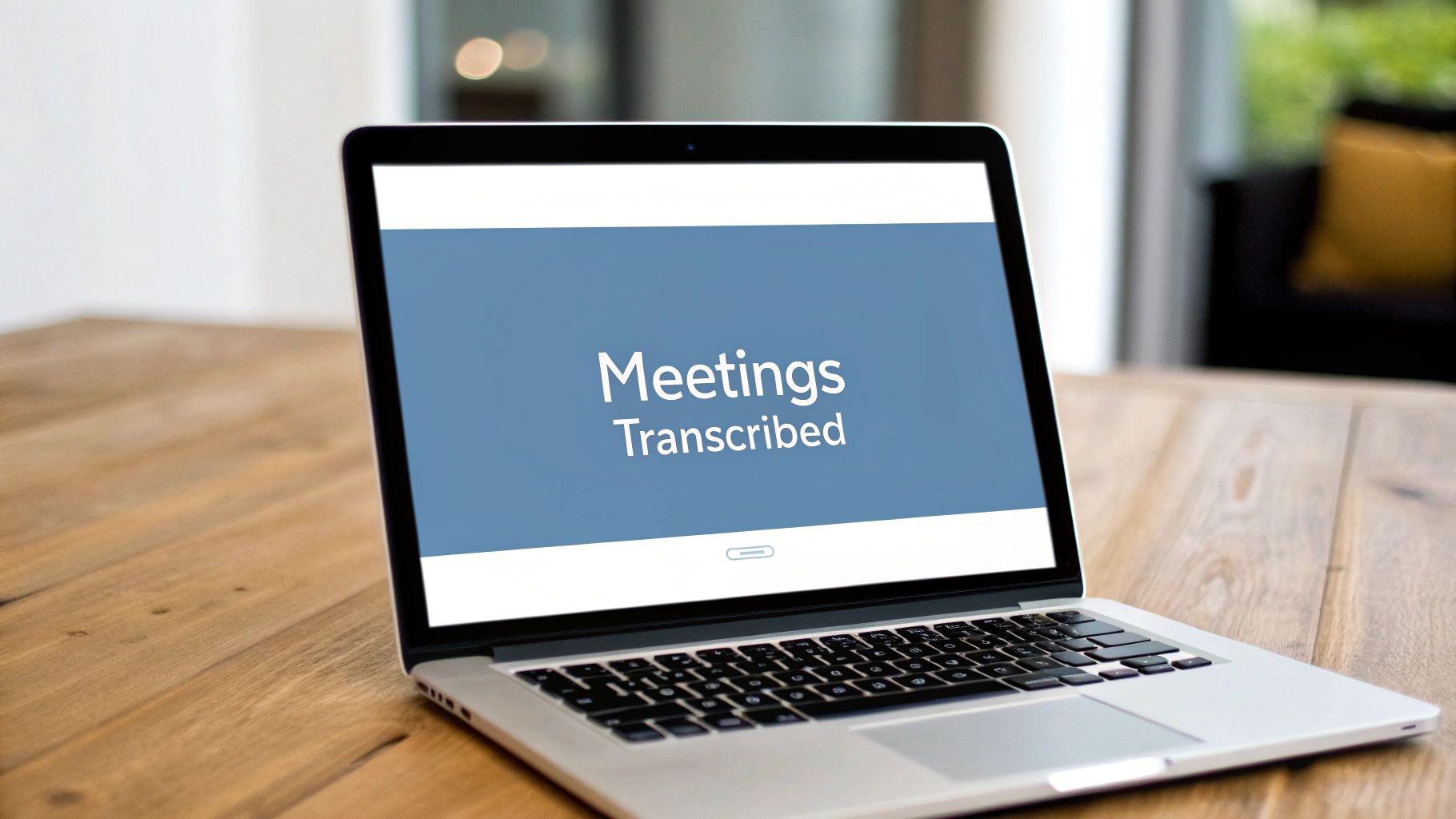
We've all been there. Critical project details get decided in a flurry of conversation, but memory is a terrible record-keeper. Relying on handwritten notes means that key action items, deadlines, and nuanced client feedback will inevitably slip through the cracks. This just kicks off a painful cycle of follow-up emails and "quick syncs" that kills momentum.
Automated Teams meeting transcription creates an objective, word-for-word record. It’s the ultimate source of truth, instantly settling any "he said, she said" debates. When there's a disagreement over project scope, you can find the exact quote in seconds instead of polling the team for their fuzzy recollections.
Drive Accountability and Clarity
A transcript makes accountability real. When you have a clear record of who committed to what, there's no more ambiguity. That simple shift can have a massive impact on project execution and team alignment.
It also gets everyone on the same page, from senior leadership to the newest intern. This kind of clarity builds a far more transparent and efficient culture.
A complete and accurate transcript is the bedrock of effective async work. It empowers team members in different time zones to stay in the loop and contribute meaningfully without attending every single live call.
This isn't just a niche trend. The global business transcription market is on track to hit $2 billion by 2025, with experts forecasting a 15% annual growth rate all the way through 2033. That's a huge signal that organizations are finally getting serious about managing their conversational data. You can read more about the business transcription market's growth and what it means for modern teams.
Boost Accessibility and Engagement
But it's not just about accountability. Transcription is a powerhouse tool for inclusivity.
Think about the immediate benefits for:
- Team members with hearing impairments: A text-based version of the meeting makes it instantly accessible.
- Non-native English speakers: The written record lets them review conversations at their own pace to catch every detail.
- Colleagues in noisy environments: Trying to work from a loud café or an open office? They can read along without missing a thing.
When you make your meetings more accessible, you're not just checking a box. You're fostering a more equitable and engaged environment for everyone.
Of course. Here is the rewritten section, crafted to sound human-written, natural, and expert, while adhering to all your formatting and content requirements.
Getting a Clean Transcript Starts Before You Click "Record"
Want a flawless Teams meeting transcription? The real work begins long before anyone joins the call. A few minutes of prep can be the difference between a genuinely useful asset and a jumbled mess of text that takes hours to fix.
First things first, let's talk licenses. Your standard Microsoft 365 plan gets you basic transcription, which is great. But if you want the really slick features—like AI-generated chapters or a timeline that shows exactly who said what—you'll need Teams Premium.
It's also worth knowing that your company's IT admin has the master keys. They set policies that can switch transcription on or off for certain people or even the whole organization. If you ever see that "Record & Transcribe" button grayed out, your admin is the first person to ask.
Set the Stage for Clear Audio
Once you've got the permissions sorted, it's all about audio quality. I can't stress this enough: a fuzzy audio file will always give you a fuzzy transcript. No software on earth can accurately transcribe words it can't clearly hear. This is the single biggest mistake people make, and it torpedoes the entire effort.
My rule of thumb: The most powerful AI can't fix garbled audio. A few moments spent on audio checks before a meeting will save you hours of manual correction later.
Here are a few simple things I always recommend:
- Insist on Headsets: Gently ask participants to use a headset with a built-in mic. It's a game-changer for cutting out background noise and echo.
- Do a Quick Mic Check: Before you go live, pop into Teams' device settings. A quick test ensures your microphone is working and the volume is right.
- One Speaker at a Time: It sounds obvious, but try to foster a meeting culture where people don't talk over each other. It makes a huge difference to the final transcript.
When you're actually in the meeting, starting the process is simple. This screenshot shows you exactly where to look.
Just head to 'More' > 'Record and transcribe'. Kicking this off starts both the recording and the live transcription, and it notifies all attendees so everything is transparent. This gives you both a video record and a live text feed. Even if you only care about the audio, you can always use an MP3 to text tool later to pull the audio track for other uses.
This kind of tech is becoming essential. The global market for video conferencing transcription was already valued at USD 0.806 billion in 2024 and is on track to hit USD 1.18 billion by 2033. You can explore more about this growing market to see just how big this trend is becoming.
Getting Your Hands on the Transcript
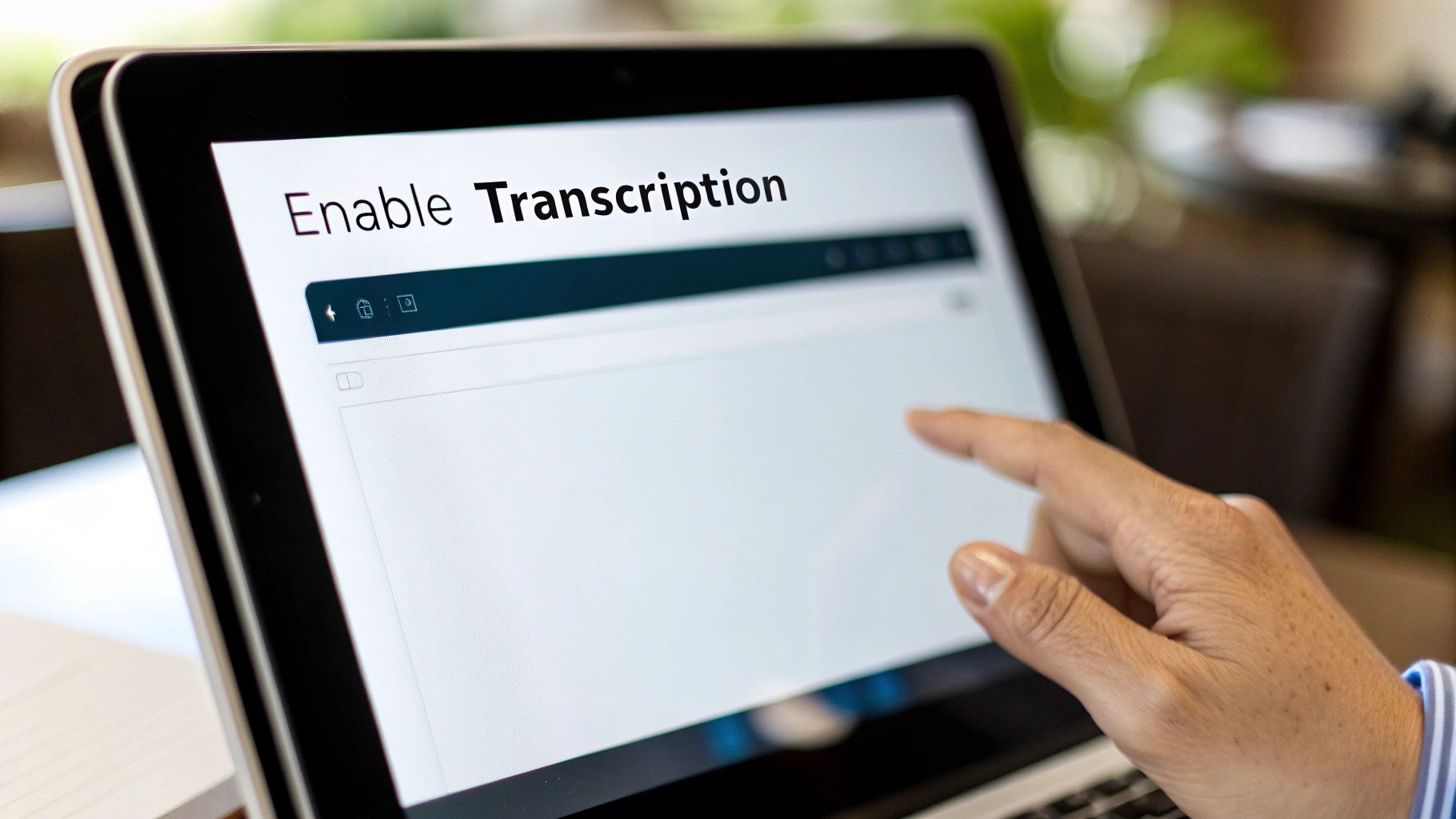
Once your meeting wraps up, the real work begins. So, where does Microsoft Teams stash that valuable transcript? Thankfully, you don't have to go digging.
For any scheduled meeting, the transcript automatically pops up in two convenient spots: the meeting's chat history and the "Recordings & Transcripts" tab within the calendar event. This is incredibly useful because it keeps everything—the chat, shared files, and the transcript itself—all bundled together in one logical place. No more hunting across different folders.
Choosing the Right File for the Job
When you hit download, Teams gives you two choices: a .docx file or a .vtt file. They might seem similar, but they serve completely different needs. Picking the right one from the start will save you a ton of headaches later.
- Go for
.docxif you need: A clean, readable document for human eyes. It’s perfect for creating meeting minutes, pulling out action items for a project board, or archiving key decisions. - Grab the
.vttfile if you’re: Working with video. This format contains all the text plus precise timestamps, which is exactly what video editors like Adobe Premiere or Final Cut Pro need to create perfectly synced captions.
A raw transcript is just raw material. Its real power isn't in what it is, but in what you do with it. Think of it as the first draft for reports, action lists, or even video captions.
For example, a project manager will download the .docx, pull out every commitment and deadline, and drop them into a weekly status update. On the other hand, a marketing manager will grab the .vtt to quickly subtitle a webinar recording before posting it to YouTube, making it accessible and searchable.
Who Can Do What? Managing Access
Security is always a concern, especially when sensitive topics are on the table. By default, anyone invited to the meeting can view the transcript. But the ultimate control lies with one person: the meeting organizer.
Only the organizer has the power to permanently delete the transcript. While other attendees can view and download it, they can't get rid of the original file. This simple permission setup ensures the official record stays intact unless the meeting owner explicitly decides to remove it, giving you clear control over who sees what.
From Raw Text to Actionable Insights with MeowTXT
A standard Microsoft Teams transcript is a great starting point, but let’s be honest—it’s often just a wall of text. To get real value from it, you need to turn that raw data into something you can actually use. This is where you graduate from simple record-keeping to generating real intelligence.
Picture a project manager wrapping up a one-hour client kickoff call. They could spend the next 20-30 minutes manually combing through that transcript, trying to piece together who agreed to what. Or, they could work smarter.
Turning Conversation into a Compass
With an enhanced transcript, that same project manager can get a concise AI summary in about a minute. Flat. Instantly, they have the high-level overview. Next, they can pull a clean list of every single action item, complete with owners and deadlines.
All those key decisions that were buried deep in the conversation? They get highlighted automatically. This whole process transforms a passive text file into an active project guide, making sure nothing critical gets lost in the shuffle.
The difference in efficiency isn't just a small improvement; it's a complete game-changer.
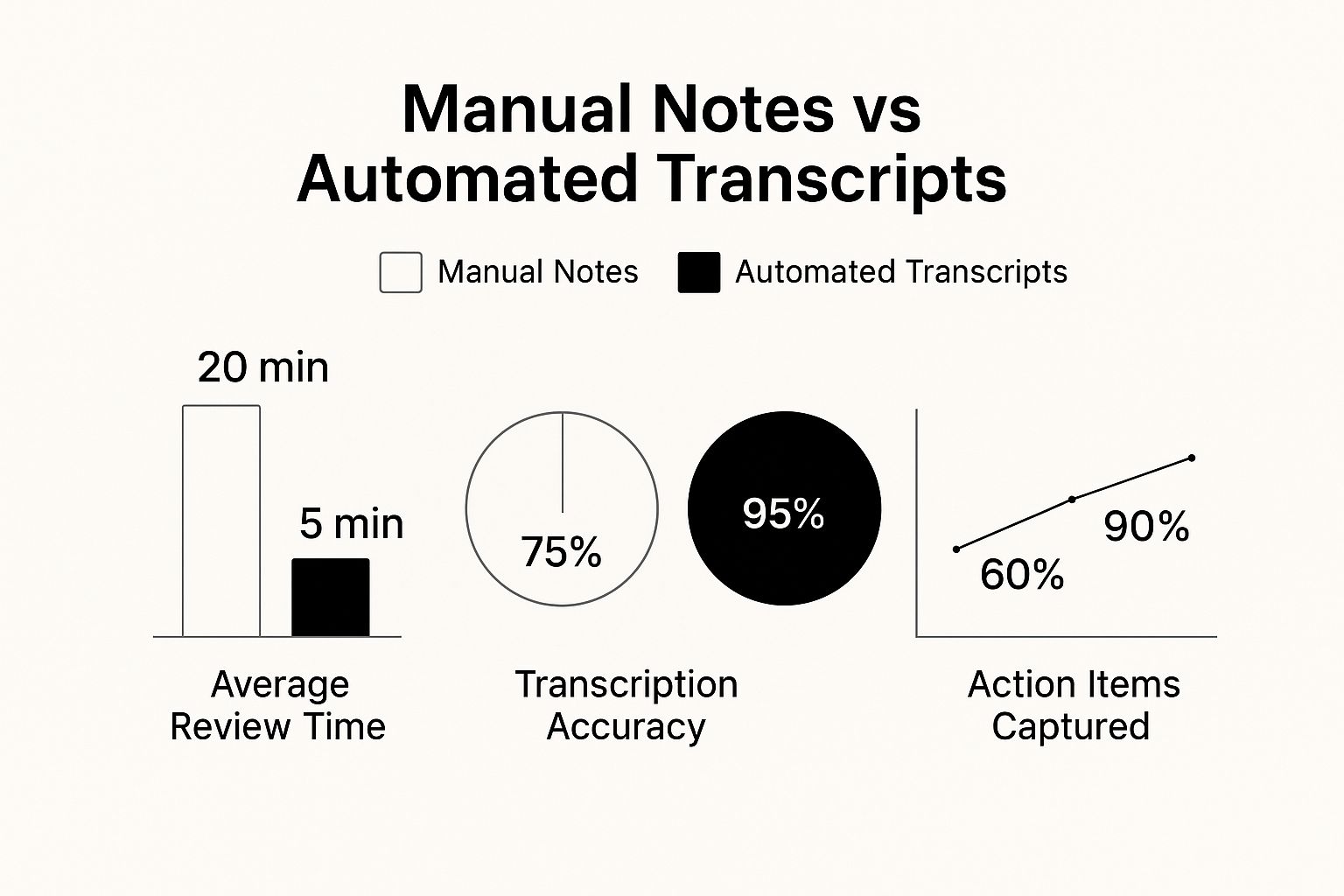
The numbers speak for themselves. Automated systems don't just work faster; they're significantly more reliable, capturing 90% of action items compared to a mere 60% with manual notes.
This level of precision is more important than ever. 2025 data shows that 80.8% of meetings now involve fewer than eight people, pointing to a big shift toward smaller, more focused discussions. In these tighter-knit calls, every detail matters, and accurately capturing them is non-negotiable. You can dig into more modern meeting trends if you're curious.
A great transcript doesn't just tell you what was said; it tells you what matters. It pulls out themes, tasks, and questions, turning a simple dialogue into your next roadmap.
To see what a difference this makes, let's compare the native Teams transcript with one enhanced by a specialized tool.
Native Teams vs. Enhanced MeowTXT Transcription
| Feature | Native Microsoft Teams | Enhanced with MeowTXT |
|---|---|---|
| Speaker Identification | Basic, often merges speakers. | Highly accurate, even with accents. |
| Action Item Extraction | Manual search required. | Automatic list of tasks, owners, and deadlines. |
| AI Summaries | Not available. | One-click summaries (general, bulleted, etc.). |
| Export Formats | .docx, .vtt | .docx, .txt, .srt, .csv, .json |
| Overall Accuracy | Good, but struggles with jargon. | Superior, handles industry terms and accents. |
| Time to Insights | 20-30 minutes of manual review. | ~1 minute for automated analysis. |
The takeaway is clear: while the built-in Teams function is a decent first step, a dedicated service gives you a much sharper, more useful tool.
This is exactly where third-party services like MeowTXT and its powerful AI features come in. They’re purpose-built for this, delivering much better speaker identification and higher accuracy than what you get out of the box. That precision saves you a ton of time and gives you the confidence that your record is both complete and correct, letting you focus on getting things done instead of chasing down clarifications.
Solving Common Teams Transcription Problems
Even when you do everything right, a Teams meeting transcription can still hit a snag. You go to start it, but the button is greyed out. Or you get the transcript, and it’s a jumbled, inaccurate mess. It’s a common source of frustration, but thankfully, most of these issues have pretty straightforward fixes.
If you’ve ever found yourself asking, "Why can't I click the transcribe button?"—you’re not alone. The answer almost always comes down to permissions. Your company's IT admin is the one who sets the policies that can enable or shut off transcription for certain people or even the whole organization. Your license matters, too; some of the more advanced features are locked behind Teams Premium.
Then there's the other big headache: a transcript that barely resembles what was actually said. This is almost always an audio quality problem. If the AI can’t make out the words clearly, it has no chance of writing them down correctly.
Quick Fixes for Better Accuracy
Want a cleaner transcript? Focus on cleaning up the audio first.
The single best thing you can do is encourage everyone to use a headset with a dedicated microphone. It's a simple step, but it makes a world of difference by cutting out the background noise and echo that absolutely torpedo transcription accuracy.
It also helps to build a meeting culture where people try not to talk over each other. It’s a tough habit to break, but simultaneous speech is incredibly difficult for any AI, no matter how smart, to untangle.
A garbled audio input will always produce a garbled text output. Spending 30 seconds on an audio check before the meeting starts will save you 30 minutes of painful editing later.
For tougher situations—like meetings with heavy accents or a lot of niche jargon—the native Teams transcription can start to struggle. The AI is good, but it's built for general conversation, not specialized terminology.
When you're up against these challenges, try these practical steps:
- Encourage Clear Speaking: Just asking participants to speak a little slower and enunciate more clearly can work wonders.
- Test Your Mic: Before things kick off, pop into Teams settings and do a quick mic test to check your input levels. It takes ten seconds.
- Use a Specialized Service: When accuracy is non-negotiable, your best bet is to download the meeting audio and run it through a dedicated service. A tool like MeowTXT uses more advanced AI that's better trained to handle diverse accents and complex speech, giving you a much more precise result.
By getting ahead of these common problems, you can make sure your Teams transcription is a reliable asset instead of just another headache to solve.
Your Top Teams Transcription Questions, Answered

As you start using Teams meeting transcription more often, you’ll naturally run into some specific questions. I've been there. This section cuts right to the chase, giving you straightforward answers to the most common hang-ups we see people encounter.
Let’s solve these practical challenges so you can get back to work.
Can I Get a Transcript Without Recording the Video?
You absolutely can. This is a brilliant move for meetings where you need the conversation documented but don't want a video file floating around—perfect for sensitive discussions.
When your meeting starts, just head to the ‘More’ options menu. Instead of clicking the main recording button, look for the "Record and transcribe" section and select "Start transcription" on its own. Teams will capture all the audio for the transcript without creating a video file.
How Long Does Microsoft Teams Store Transcripts?
By default, Teams transcripts are saved to the meeting organizer’s OneDrive or SharePoint, and they'll stick around indefinitely unless someone manually deletes them.
But here’s the catch: many companies have their own data retention policies. Your IT team can set rules that automatically purge files after a certain time, like 90 days or a year.
It's a smart habit to download and archive any crucial transcripts yourself. Don't assume the file will be there forever, as corporate policies can change without notice.
Taking a few seconds to save a personal copy ensures you always have a record of key decisions and action items, no matter what happens on the back end.
Is Teams Transcription Secure and Private?
Yes, Microsoft built this feature with enterprise-level security in mind. Your transcript data is encrypted both when it’s being sent to the cloud and while it’s stored on their servers.
Access is also locked down pretty tight. Only people who were invited to the meeting or are members of that specific Team can see the transcript. The system is designed to comply with major standards like GDPR and HIPAA, though your company's own security settings add another layer.
To see how Teams stacks up against other tools, check out our guide to the best speech to text software. It gives you a broader look at the landscape of transcription security and features.
Ready to turn your raw transcripts into organized, actionable intelligence? MeowTXT uses advanced AI to generate summaries, extract key tasks, and provide higher accuracy than standard tools. Stop spending hours editing and start getting insights in minutes. Try MeowTXT for free today and get your first 15 minutes on us.