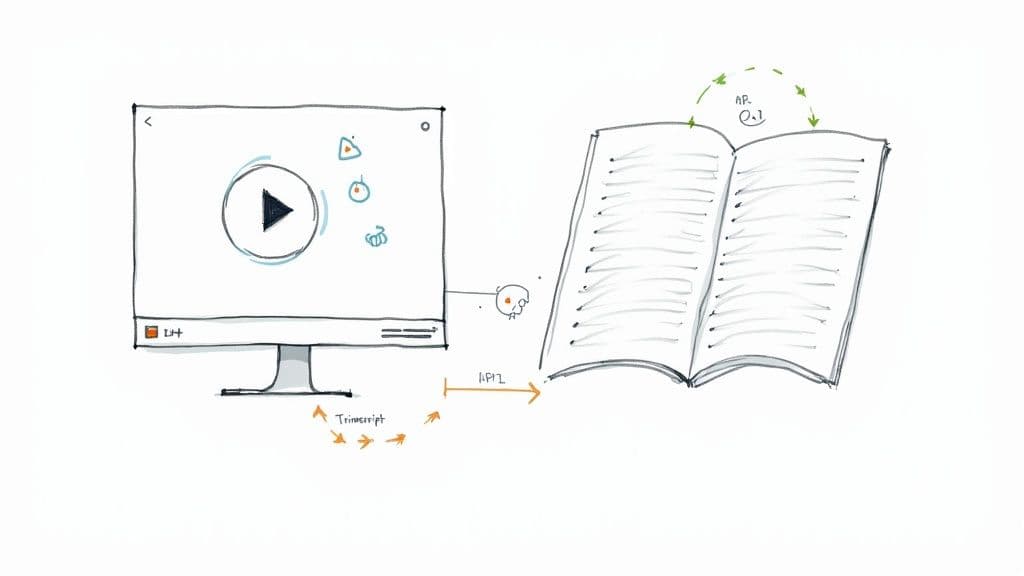If you have hours of video, you're sitting on a content goldmine. The single most effective way to unlock that value is to convert your video to text. This isn't just about adding captions; it's a core SEO and content strategy for working smarter, not harder. This guide will walk you through the entire video to text process, from file prep to content repurposing.
Why Converting Video to Text Unlocks Your Content's Potential

The dominance of video is no secret. By 2025, video is expected to make up a staggering 82% of all global internet traffic. And with over 91% of internet users watching videos every single week, the demand for visual content is off the charts.
This presents a massive opportunity, but also a real challenge. How do you make your video content discoverable, accessible, and versatile?
The answer is video transcription. Turning your video into text transforms your spoken words into a searchable, indexable asset that search engines can finally understand and rank. This process is essential for anyone serious about content marketing.
Expand Your Reach with SEO
Let's be blunt: search engine bots can't "watch" your video. They rely on text data—titles, descriptions, tags—to figure out what it's about. When you convert video to text, you provide that data.
A full transcript is like handing Google a detailed, keyword-rich blueprint of your content. It gives search engines a complete picture of everything you discussed.
This directly improves your chances of ranking for dozens of relevant search queries, driving organic traffic not just to your video, but to your entire website. Imagine a single webinar transcript ranking for 20 different long-tail keywords that were mentioned during the presentation. That’s the power of having a text version of your video.
Fuel Your Content Marketing Engine
A transcript isn't the final product; it's the raw material for a dozen new pieces of content. This is the secret top marketing teams use to squeeze every drop of value from a single video recording.
Here’s how one video can fuel your content calendar for weeks:
- Blog Posts: The transcript is basically a first draft. Edit and format it into a detailed article.
- Social Media: Pull out powerful quotes and key stats to create graphics or short video captions.
- Email Newsletters: Summarize the main takeaways and share them with your subscribers.
- Lead Magnets: Combine the insights from a webinar series into a downloadable ebook or guide.
A transcript stops you from thinking of video as a one-off effort. Instead, a successful video to text conversion becomes a sustainable source of high-quality content that can power your entire marketing strategy.
The process is remarkably similar to what you'd do with audio files. The same principles for repurposing apply when you convert audio to text from podcasts or interviews. Turning your video to text is the critical first step in building a content library that works for you long after you hit "publish."
How to Prep Video Files for Flawless Transcription

Here’s a secret not everyone knows: the quality of your final transcript is decided long before you ever click "transcribe." The accuracy of any video to text conversion hangs almost entirely on the quality of your source audio. It's a classic case of garbage-in, garbage-out.
Think of an AI transcription service as a hyper-focused listener. If it can't distinguish the words clearly, it’s forced to make its best guess. This is why a video recorded in a quiet room with a decent mic will always crush one filmed at a loud conference with a built-in camera mic. The difference can be staggering—we're talking 80% accuracy versus over 99%.
A few simple prep steps can save you hours of painful manual corrections down the line.
Clean Up Your Audio Track
Background noise is the number one enemy of a clean transcript. Things like an air conditioner hum, passing traffic, or even the hiss from an old cable can throw video to text converter algorithms for a loop. But you don't need to be an audio engineer to fix this.
Imagine you have a great recording of a speaker, but there’s a constant, low buzz from the room's HVAC system. A free tool like Audacity can knock that out in a few clicks.
- Noise Reduction: Most audio editors have this feature. You just highlight a tiny section of pure background noise, let the software learn what that "noise profile" sounds like, and then apply the effect to remove it from the entire track.
- Normalization: Got one speaker who’s quiet and another who’s booming? Use a "Normalize" or "Loudness Normalization" function. It brings all the audio levels to a consistent, balanced volume so the AI can hear every voice equally.
- Remove Cross-talk: This is a big one. If you can, edit out sections where people are talking over each other. It’s one of the fastest ways to confuse the AI and get garbled text.
Your goal isn't to create a Hollywood-level sound mix. You just want to give the AI the cleanest possible signal to work with. It's all about minimizing ambiguity to maximize precision in your video to text output.
Choose the Right File Format
Once your audio is reasonably clean, the next step is getting it into the right container. While many services accept a laundry list of file types, sticking to a universally supported format is just smart practice for any video to text conversion.
For video, MP4 is the gold standard. It delivers an excellent balance of quality and file size and plays nicely with pretty much every transcription platform on the planet.
If you’re starting with a different format like MOV or WMV, it’s a good habit to convert it to MP4 before you upload. This simple step can prevent a whole host of weird processing errors. For a deep dive, learning how to properly convert an MP4 to text provides a solid foundation for your entire workflow.
By taking just these two steps—cleaning your audio and choosing the right format—you’re setting your transcription project up for success. This prep work all but guarantees the AI delivers its best video to text result on the very first try.
Choosing the Right Video to Text Conversion Tool
Picking the right tool to turn your video into text can feel like a maze. The market is packed with options, and the "best" one isn't a one-size-fits-all solution. It’s the one that slots perfectly into your specific workflow, budget, and technical needs.
Are you a solo creator who needs quick captions for a TikTok clip? Or are you part of a large team trying to process hundreds of hours of meeting recordings? The answer to that question will point you to the best video to text converter for your job.
To help you decide, let's take a look at the different types of tools available.
Comparison of Video to Text Tools
Choosing the right video to text tool is all about matching its strengths to your specific needs. The table below breaks down the main options to give you a clear, at-a-glance comparison of what each type offers and who it's best for.
| Tool Type | Key Features | Best For | Cost Model |
|---|---|---|---|
| Dedicated AI Service | High accuracy, speaker ID, custom vocabulary, multiple export formats (SRT, DOCX, JSON). | Content creators, marketers, researchers, and anyone needing flexible and accurate transcripts. | Pay-as-you-go or subscription. |
| Built-in Editor Feature | Seamless integration into video editing software (e.g., Premiere Pro), basic captioning. | Video editors who need simple subtitles directly in their project timeline and prioritize convenience. | Included with software subscription. |
| Developer API | High-volume automation, programmatic access, custom integration into apps and workflows. | Businesses, media companies, and developers needing to process video to text at scale. | Usage-based (per minute/hour). |
As you can see, the best choice really depends on what you're trying to accomplish—from quick captions to large-scale, automated workflows.
Dedicated AI Transcription Services
For most people, from marketers to podcasters to researchers, a dedicated AI transcription platform hits the sweet spot. These services are built from the ground up to do one thing exceptionally well: turn video and audio into accurate text, fast.
They usually have a simple drag-and-drop interface, support a ton of file formats, and come packed with advanced features like speaker identification and the ability to add custom vocabulary. The pay-as-you-go pricing is a huge plus, too. You can transcribe a single 5-minute interview or a massive archive of lectures without getting locked into a pricey subscription. These services are the most popular way to get text from video.
Built-in Video Editor Features
Lots of popular video editing software, like Adobe Premiere Pro and DaVinci Resolve, now come with their own automated transcription tools. This is a fantastic option if your main goal is to create subtitles or captions directly inside your editing timeline.
The biggest win here is workflow integration. You never have to leave your editing environment to get the captions you need. However, the accuracy and feature set might not be as powerful as what a specialized service offers. You probably won't get advanced export options or the ability to generate an AI summary, for example. If your primary channel is YouTube, it's also worth looking for a dedicated YouTube transcript generator that is optimized for that specific platform.
The core trade-off is convenience versus capability. Integrated tools are incredibly convenient for basic captioning, while dedicated services provide superior accuracy and features for a wider range of video to text content repurposing tasks.
Developer-Focused APIs
If you're a business that needs to plug transcription directly into your own app or automate a massive workflow, an API (Application Programming Interface) is the only way to fly. This approach gives you maximum control and scalability for your video to text transcription needs.
An API lets your developers programmatically send video files for transcription and get the text back, often in a structured format like JSON that's ready for any application.
Think about these real-world scenarios:
- Media Companies: Automatically transcribing every new video uploaded to their content management system for SEO and accessibility.
- Call Centers: Analyzing customer support calls to spot trends, check for compliance, and improve agent training.
- E-learning Platforms: Instantly generating transcripts for all new video lectures to make them searchable and accessible.
Going the API route requires some technical know-how, but it unlocks automation that can process video to text at a scale that’s simply impossible to manage by hand. This is the path for organizations with developers on hand and a clear need for a custom, integrated solution.
Using Advanced Settings for Pinpoint Accuracy
Going from a rough draft to a polished, professional transcript is all about mastering the advanced settings. These are the toggles and dials that pros use to coax pinpoint accuracy from any video to text conversion, saving hours of manual cleanup down the line.
Think of it like tuning a guitar. The default settings get you in the ballpark, but a few precise adjustments make all the difference. This is where you transform a raw text file into a structured document that’s ready for your blog, video player, or internal archive.
Dialing in Language and Dialect
One of the most overlooked yet critical settings is specifying the exact language and dialect of your speakers. Just picking "English" is a rookie mistake if your speakers are from Australia, the UK, or the United States.
Why? Because AI models are trained on regional accents, unique vocabulary, and all those little colloquialisms that make a dialect distinct. An Aussie might say "arvo" for afternoon, while an American speaker never would.
- Australian English (AU): Recognizes local slang and pronunciation.
- British English (GB): Understands terms like "queue" or "lift."
- American English (US): Correctly transcribes words like "color" and "center."
Nailing the dialect can dramatically slash your error rate. If you're transcribing a multi-national team meeting with really thick accents, you might even process the audio a few times with different settings, though most modern AI handles mixed accents pretty well these days.
Untangling Conversations with Speaker Identification
When your video has more than one person talking—think podcast interviews, webinar Q&As, or team meetings—speaker identification is non-negotiable. This feature, often called diarization, automatically figures out who is speaking and when. It is a crucial feature for any multi-speaker video to text conversion.
Without it, you just get a giant, unreadable wall of text. With it, the transcript is neatly organized by speaker.
Imagine a two-person podcast. Speaker ID instantly labels each chunk of dialogue with "Speaker 1" and "Speaker 2," making the conversation's flow crystal clear. This simple toggle transforms a chaotic script into a perfectly formatted interview ready to publish on your blog.
This is the single most effective way to add structure and readability to any multi-speaker recording. It’s what separates an amateur transcript from a professional one, and it takes zero extra work—just a single click before you hit "go."
Creating Perfect Captions with Timestamps
Timestamps are the absolute backbone of captions and subtitles. They are what sync the text to the exact moment it’s spoken in the video. When you enable timestamping, the tool embeds these timecodes directly into the final file.
This is essential for creating SRT (SubRip Text) files, which are the universal standard for video captions on platforms like YouTube, Vimeo, and just about all social media.
An SRT file looks simple, but it’s incredibly powerful. Each entry contains three key pieces of information:
- A sequential number for the caption.
- The start and end timecode (e.g.,
00:01:15,250 --> 00:01:18,100). - The actual text to display during that time.
By enabling precise timestamps during the initial video to text process, you get a ready-to-upload SRT file that is perfectly synchronized, making your content instantly more accessible to everyone.
Turning Your Transcript Into High-Value Content
A raw transcript from a video to text conversion isn't the finish line; it's the starting block. That text file is pure gold—raw material you can spin into countless pieces of content, fueling your entire marketing strategy from a single recording. The magic lies in knowing how to export and repurpose it right.
The export format you pick completely depends on your end goal. Think of each format as a specific tool for a specific job in your content workflow.
Choosing the Right Export Format
Making the right choice at the export stage saves a ton of headaches later. Just think about what you need the text to do and grab the corresponding file type.
- SRT (SubRip Text): This is your go-to for captions and subtitles, period. It packages the text with precise timestamps, making it universally compatible with platforms like YouTube and Vimeo.
- TXT (Plain Text): Choose this for maximum flexibility. A clean TXT file is perfect for dropping into a word processor or an AI tool. It's the clean slate for a blog post, a detailed article, or show notes.
- JSON (JavaScript Object Notation): For the developers and data analysts out there, JSON is the answer. It gives you a structured data output, often packed with word-level timestamps and speaker labels, perfect for feeding into an application or running textual analysis.
The format you choose is the first step in the repurposing cycle. SRT makes your video accessible, TXT makes it editable, and JSON makes it analyzable. Each one opens a different door for your video to text content.
For anyone who works with captions regularly, knowing how to flip between formats is a super useful skill. If you ever need to strip the timecodes out of a caption file to create a simple script, you can easily convert an SRT file to a TXT using online tools or a simple script.
From a Single Video to a Full Campaign
Let’s walk through a real-world scenario. Imagine you just wrapped up a 20-minute product demo video. Here’s how you can turn that one asset into a multi-channel content machine.
This infographic breaks down the key settings that shape the quality of your initial transcript—the foundation for everything that comes next.
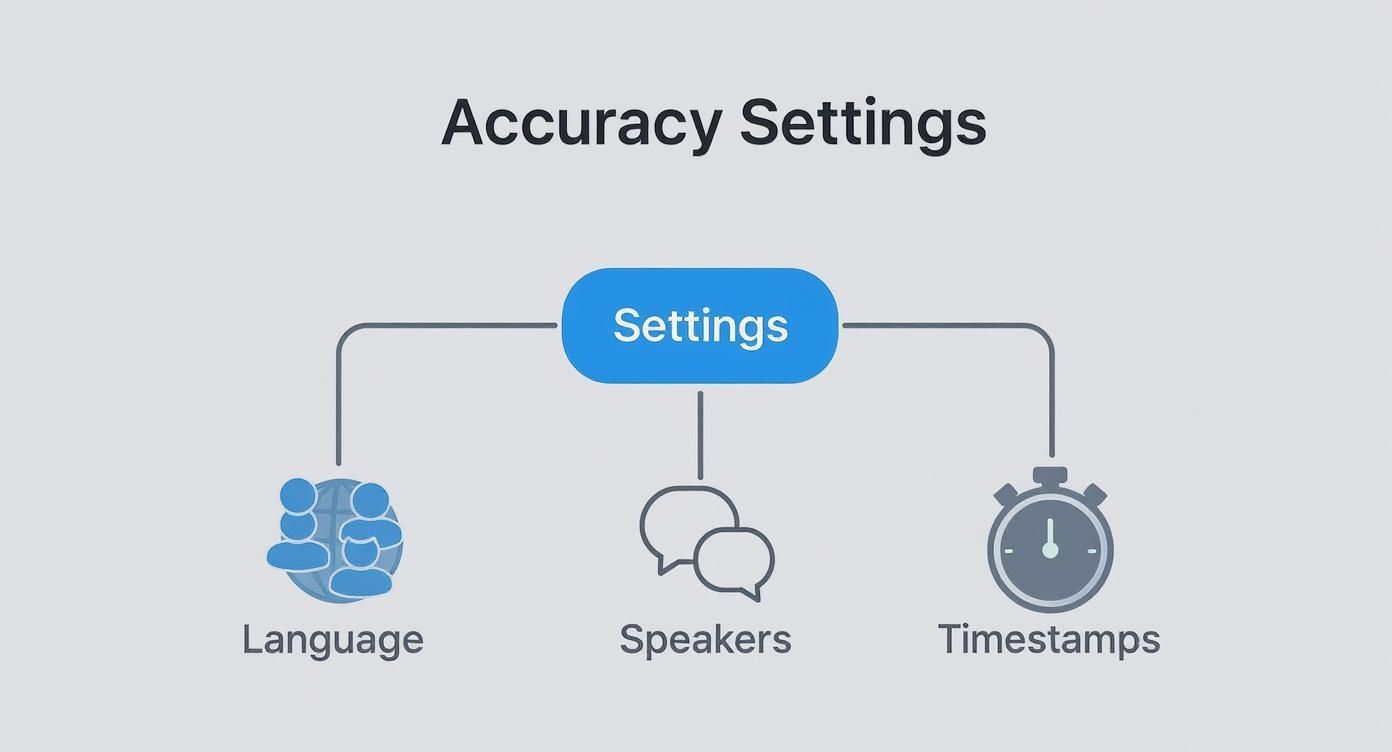
Getting the language, speaker labels, and timestamps right from the start means your raw material is clean and ready to go.
With that accurate transcript in hand, the content engine fires up:
- Spin Up a Blog Post: Export the transcript as a TXT file. Drop it into an AI writing assistant and prompt it to summarize the key features and benefits into a polished, SEO-friendly blog post. Add a few screenshots from the video, and you've got a brand-new article in less than an hour.
- Fuel Your Social Media: Scan the transcript for killer quotes, surprising stats, or powerful one-liners about customer benefits. Turn these soundbites into eye-catching graphics for Instagram, LinkedIn, and X (formerly Twitter). You can easily pull 5-10 great quotes from a single 20-minute video.
- Go Global with Translation: Use an AI translation tool to convert that summarized blog post into several other languages. Just like that, your content is accessible to international markets, massively expanding your reach with minimal extra work.
This cycle—transcribe, repurpose, distribute—transforms a single video shoot into a long-lasting fountain of marketing assets. This fusion of video and text is only getting more powerful. In fact, the text-to-video AI market was valued at USD 0.31 billion and is projected to grow with a CAGR of around 30%, driven by this exact demand for versatile video content. You can learn more about the text-to-video AI market on researchandmarkets.com.
Common Questions About Video to Text Conversion
Even with the best tools, jumping into the video to text process for the first time can feel a little daunting. A few common questions always pop up, so let's get those answered right away. Clearing these hurdles will help you get the best possible results from your workflow.
How Accurate Is AI Video to Text Transcription?
Modern AI transcription is shockingly good, often hitting 95-99% accuracy when the conditions are right.
The single biggest factor? Your audio quality. A clear voice with minimal background noise and no one talking over each other will almost always give you a near-perfect transcript.
If your video is packed with niche terms, like medical or legal jargon, look for a tool that lets you upload a custom vocabulary. This basically gives the AI a cheat sheet for your specific terminology. While the tech is impressive, I always recommend a quick human proofread for mission-critical content just to catch any subtle mistakes.
Can I Transcribe a Video With Multiple Speakers?
Yes, absolutely. Most modern AI services have a feature called "speaker diarization" or "speaker identification." When you flip this setting on, the AI is smart enough to detect when a different person starts talking and labels their dialogue (e.g., "Speaker 1," "Speaker 2").
This feature is a total game-changer for transcribing things like:
- Interviews with a host and one or more guests.
- Panel discussions or lively webinar Q&A sessions.
- Team meetings where everyone is chipping in.
It instantly brings order to what could otherwise be a chaotic conversation, making the final transcript easy to read and follow. For the best results, just make sure each speaker is recorded clearly and at a similar volume.
What Is the Best File Format for Video Captions?
The undisputed industry standard here is SRT (SubRip Text). It’s a simple, universal text file that contains your transcribed dialogue broken into chunks, each with a precise start and end timestamp.
Just about every platform you can think of—from YouTube and Vimeo to social media sites—and nearly all video editing software will happily accept an SRT file. If your end goal is closed captions or subtitles, always export in SRT format. It guarantees maximum compatibility, no questions asked.
To get a better handle on the basics, this guide on What Is Video Transcription: Your Ultimate Guide is a fantastic resource.
Is It Possible to Automate the Video to Text Process?
Yes, and this is where things get really powerful for businesses and high-volume creators. Most top-tier transcription services provide an API (Application Programming Interface) that lets developers wire transcription directly into their own software and workflows.
With an API, you could build a system where any video uploaded to a specific folder in your cloud drive is automatically sent for transcription. The finished text file then gets dropped right back into another designated folder. This is perfect for organizations that need to convert video to text at scale and streamline their operations.
This kind of automation cuts out all the manual busywork, freeing up your team to focus on creating and repurposing content instead of just managing files.
Ready to turn your videos into accurate, editable text in minutes? With meowtxt, you can drag and drop your files and get started for free. We offer pay-as-you-go pricing, AI summaries, and export options like SRT and DOCX to fit any workflow. Try it now at https://www.meowtxt.com.