Understanding Your Zoom Transcription Options
When you need to transcribe a Zoom meeting, it's easy to feel a bit lost in all the choices. Let's be real: not all transcription methods are created equal. The best option for you really boils down to what you need the transcript for, whether it's for simple note-taking or a deep-dive analysis. You generally have three paths you can take: transcribing it yourself, using Zoom's built-in feature, or bringing in a specialized third-party tool.
Manual vs. Automated Transcription
Going the manual route is the classic approach. You sit down, listen to the recording, and type out every single word. This gives you 100% control over the final document, but it's incredibly time-consuming. I've found that a one-hour meeting can easily take four to six hours to transcribe accurately. This path really only makes sense for very short clips or when you absolutely need every detail perfect and have plenty of time on your hands.
Automated transcription, on the other hand, uses AI to turn speech into text within minutes. This is where most of us in the professional world operate. It's fast, surprisingly accurate, and won't break the bank. The trade-off? AI isn't flawless. It can sometimes stumble over thick accents, technical jargon, or when people talk over each other. For most business needs, though, the speed and efficiency you get from automated tools easily make up for a few minor edits.
This chart really puts the time investment and accuracy into perspective.
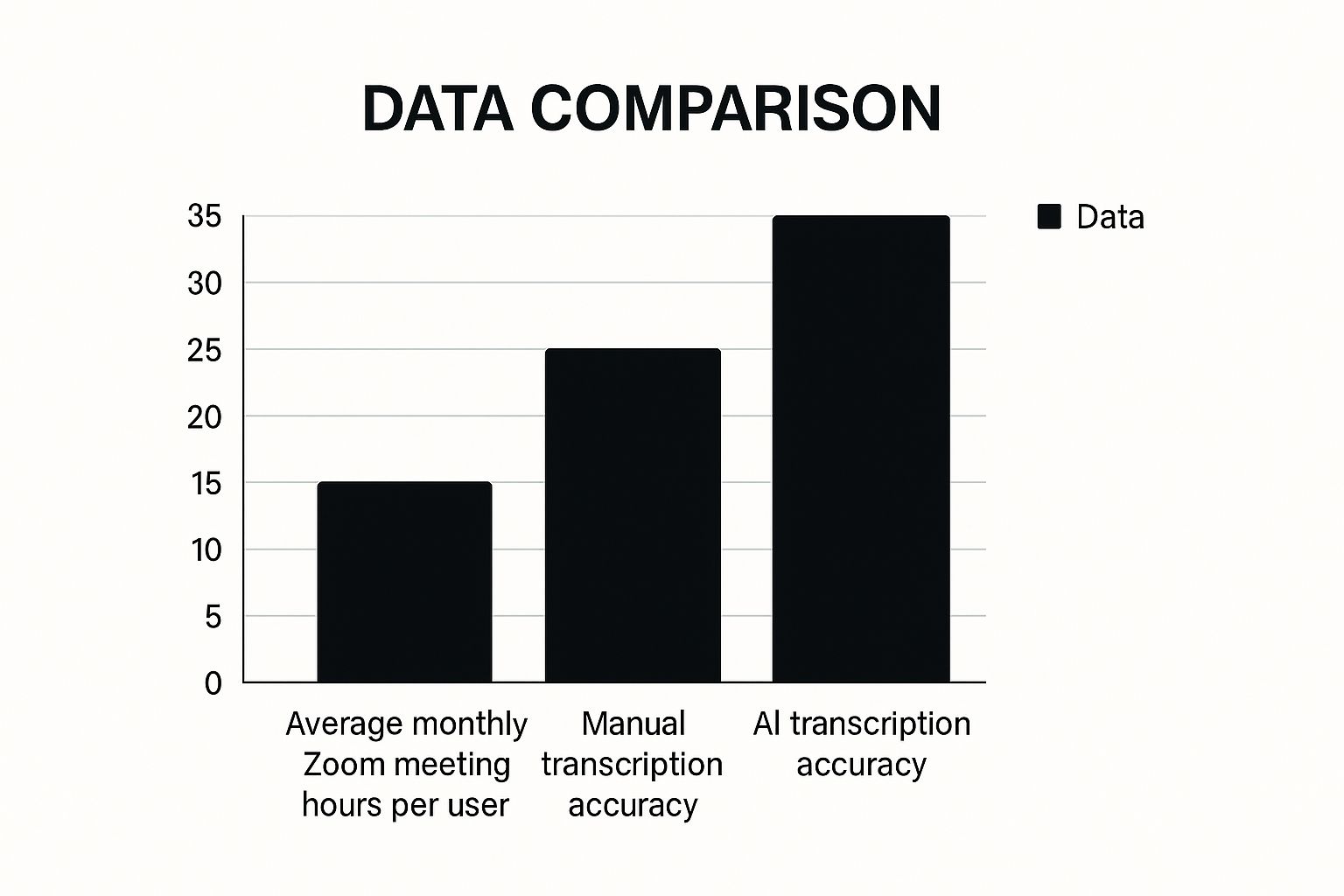
The data makes it clear: while manual transcription can achieve perfection, the high accuracy of modern AI provides a much more practical solution, especially when you consider how many hours we all spend in meetings each month.
Zoom’s Built-in vs. Third-Party Tools
Zoom itself offers a native audio transcription feature if you're on a paid plan (Business, Education, or Enterprise). With over 500 million daily meeting participants in early 2024, Zoom has put a lot of work into its platform. Its transcription AI is pretty solid, with a reported Word Error Rate (WER) of just 7.40%, which is better than many competitors like Webex and Microsoft Teams. It’s a handy, built-in option if you already have the right subscription. You can dig into more of these impressive Zoom usage and accuracy stats at Notta.ai.
However, third-party services like MeowTXT often bring more to the table in terms of flexibility and advanced features. Maybe you need to transcribe a recording that wasn't saved to the Zoom cloud, like a local MP3 file. This is where specialized tools really shine. They usually support more file types and can be much faster. If you're in that boat, our guide on how to convert an MP3 to text might be just what you need.
To help you decide, let's compare these options side-by-side.
| Zoom Transcription Methods Comparison |
|---|
| Comparing built-in Zoom transcription vs third-party solutions including accuracy, cost, and features |
| Method |
| Zoom Native |
| Third-Party (e.g., MeowTXT) |
| Manual |
As the table shows, third-party tools are often a more powerful choice for users who need to do more with their meeting content. They typically offer better editing interfaces, speaker identification, and a variety of export formats (like DOCX, SRT, and JSON) that go beyond Zoom’s standard VTT file.
Setting Up Zoom's Built-In Transcription Feature
Before you can get your hands on a transcript, you need to tell Zoom you actually want one. While the official help documents are a good starting point, they don't always cover the real-world snags that can prevent your transcription from ever showing up. Let's walk through the setup process, focusing on the practical steps that get the job done.
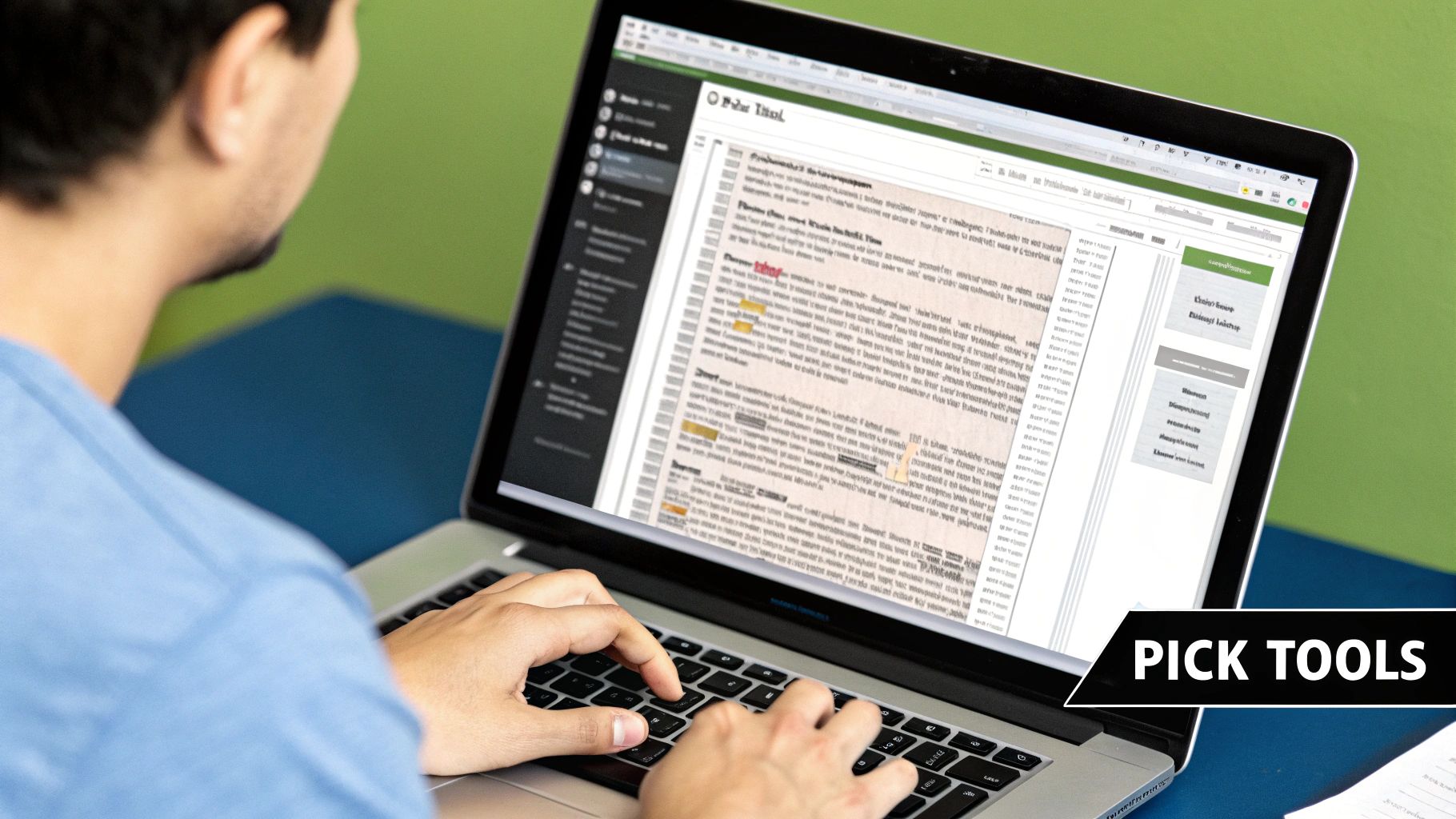
First, you have to remember that audio transcription is tied to cloud recordings. This is a major "gotcha" for a lot of people. If you only record meetings locally to your computer, Zoom won't generate a transcript for you. This feature is part of the paid plans (like Business, Education, or Enterprise) that have cloud recording enabled. So, your first move isn't just about ticking a box; it's about making sure your whole recording process is set up for the cloud.
Enabling the Right Settings
To get started, you’ll need to log into your Zoom account through the web portal, not the desktop app, because that's where the important settings are located. Once you're in, go to Settings, then click on the Recording tab. This is your command center for all things recording and transcription.
Here’s what you need to look for and turn on:
- Cloud recording: This is the master switch. If this is off, nothing else we do here will matter. Make sure it's toggled on.
- Create audio transcript: This is the specific option you're looking for. Check this box to tell Zoom you want it to process the audio from your cloud recordings into a text file.
- Save closed caption as a VTT file: While this sounds like it's just for live captions, turning it on ensures you get a separate, downloadable transcript file (.vtt format) along with your video and audio files.
After you enable these settings, they will apply to all future meetings you record to the cloud. A common mistake is thinking this will retroactively transcribe your old recordings—it won't. The settings only take effect for meetings recorded after you save the changes.
Admin and User Permissions
If you're part of a larger organization, you might run into a permission wall. A team administrator can lock these recording settings at the account or group level. If you see that the options are grayed out and you can't click them, you'll need to get in touch with your IT department or Zoom admin. Ask them to enable audio transcription for your user profile or group.
This single issue can trip up entire teams who are trying to figure out how to transcribe Zoom meetings, only to discover the feature is disabled for the whole company. Checking your permissions ahead of time can save you a lot of confusion and back-and-forth emails down the line.
Maximizing Transcription Accuracy During Meetings
Getting a useful transcript isn't just about picking the right tool; it’s about creating the right conditions before and during the meeting. Think of your AI transcription tool as a student—the better you, the meeting host, set it up for success, the better it performs. Creating an environment where an AI can produce a clean, accurate transcript is one of the most impactful things you can do when learning how to transcribe Zoom meetings. It's the difference between a jumbled mess of text and a document you can actually use.

This proactive approach is more important than you might think. With modern work trends showing that 45% of employees feel overwhelmed by their meeting load, a reliable transcript becomes a lifeline. It allows people to catch up without re-watching an entire hour-long recording, which is a big deal when 42% of users admit to attending meetings from bed. You can find more details on these work-life dynamics in this insightful report on meeting statistics. An accurate transcript respects everyone's time by making information accessible and easy to scan.
Cultivating Clear Audio
The golden rule of transcription is simple: garbage in, garbage out. The single biggest factor that influences accuracy is audio quality. If the AI can't clearly hear what's being said, it has no chance of transcribing it correctly.
Here are a few practical ways to improve audio clarity:
- Encourage Headsets: Gently ask participants to use a headset with a microphone. The built-in mics on laptops are notorious for picking up keyboard clicks, room echo, and other background chatter. A dedicated mic, even the one on a standard pair of earbuds, makes a world of difference.
- The "One Speaker at a Time" Rule: This one is crucial. When people talk over each other, the AI gets confused and words inevitably get lost. As the host, it's your job to guide the conversation. A simple, "Great point, Sarah. Let's let John finish his thought, and then we'll circle back to you," works wonders.
- Mute When Not Speaking: Promote a strong "mute discipline." Background noise from multiple unmuted participants creates a wall of sound that degrades the audio for everyone, making the AI's job nearly impossible.
Structuring the Meeting for Better Transcripts
A little bit of structure goes a long way. When a meeting is a free-for-all, the transcript often reflects that same chaos. By guiding the conversation, you also guide the AI. For technical discussions, try to have speakers define acronyms or complex terms the first time they're mentioned.
If you know you'll need the highest possible accuracy, you might want to explore dedicated speech to text software that offers features like custom vocabularies. You can pre-load these with specific industry jargon, giving the AI a "cheat sheet" that dramatically improves its performance on difficult or unique terms.
Post-Meeting Transcript Management and Editing
Getting that initial transcript is a great start, but the real work begins when you turn that raw, AI-generated text into something clean, professional, and actually useful. This is where a lot of people get bogged down, but with a good system, you can refine your transcript without it becoming a huge time sink.
The first draft from any service, including Zoom’s own transcription tool, is a solid starting point. But it’s never perfect. You'll likely spot some common mistakes like misidentified speakers, mangled technical terms, or just plain weird punctuation. My own approach is to do a quick first pass focused only on correcting speaker labels and filling in proper names where the AI just put "Speaker 1" or "Speaker 2." This small change immediately makes the conversation much easier to follow.
An Efficient Editing Workflow
After fixing the speakers, I dive into the content itself. Instead of reading every single word, I scan for the most frequent types of errors. AI tends to stumble on a few things:
- Homophones: These are words that sound alike but have different meanings, like "their" versus "there."
- Proper Nouns: The names of people, companies, or specific products often get transcribed incorrectly.
- Filler Words: While some tools like MeowTXT are smart enough to automatically cut out "ums" and "ahs," others leave them in, which can make the text feel cluttered.
One of the biggest time-savers is using the "Find and Replace" feature in your editing software. For example, if a key product, "Project Chimera," was consistently transcribed as "Project Camera," you can fix every single instance in a matter of seconds.
Once the text is cleaned up, the final part is formatting it for readability. This means breaking up those intimidating walls of text into shorter, more digestible paragraphs. I also use bold text to highlight key decisions, action items, or important conclusions. This makes the transcript scannable, which is a lifesaver for colleagues who only need the highlights.
It's also a good idea to organize your growing library of transcripts. I stick to a simple, consistent naming convention like "YYYY-MM-DD_Project-Name_Meeting-Topic.docx." This creates a searchable archive that's easy to navigate when you need to find something later.
If you want to explore this topic further, check out our guide on converting video files to transcripts. It covers similar principles for ensuring you get high-quality results from your media. The goal isn't necessarily a perfect, word-for-word record, but a polished, practical document that makes your team more productive.
Advanced AI Analytics and Meeting Insights
Getting a clean transcript is a great start, but its job isn't over. In fact, its most valuable role is just beginning. A simple text file is useful, but turning it into a source of business intelligence is where the real advantage lies. This is less about just knowing how to transcribe Zoom meetings and more about understanding what to do with the goldmine of data you've just created.
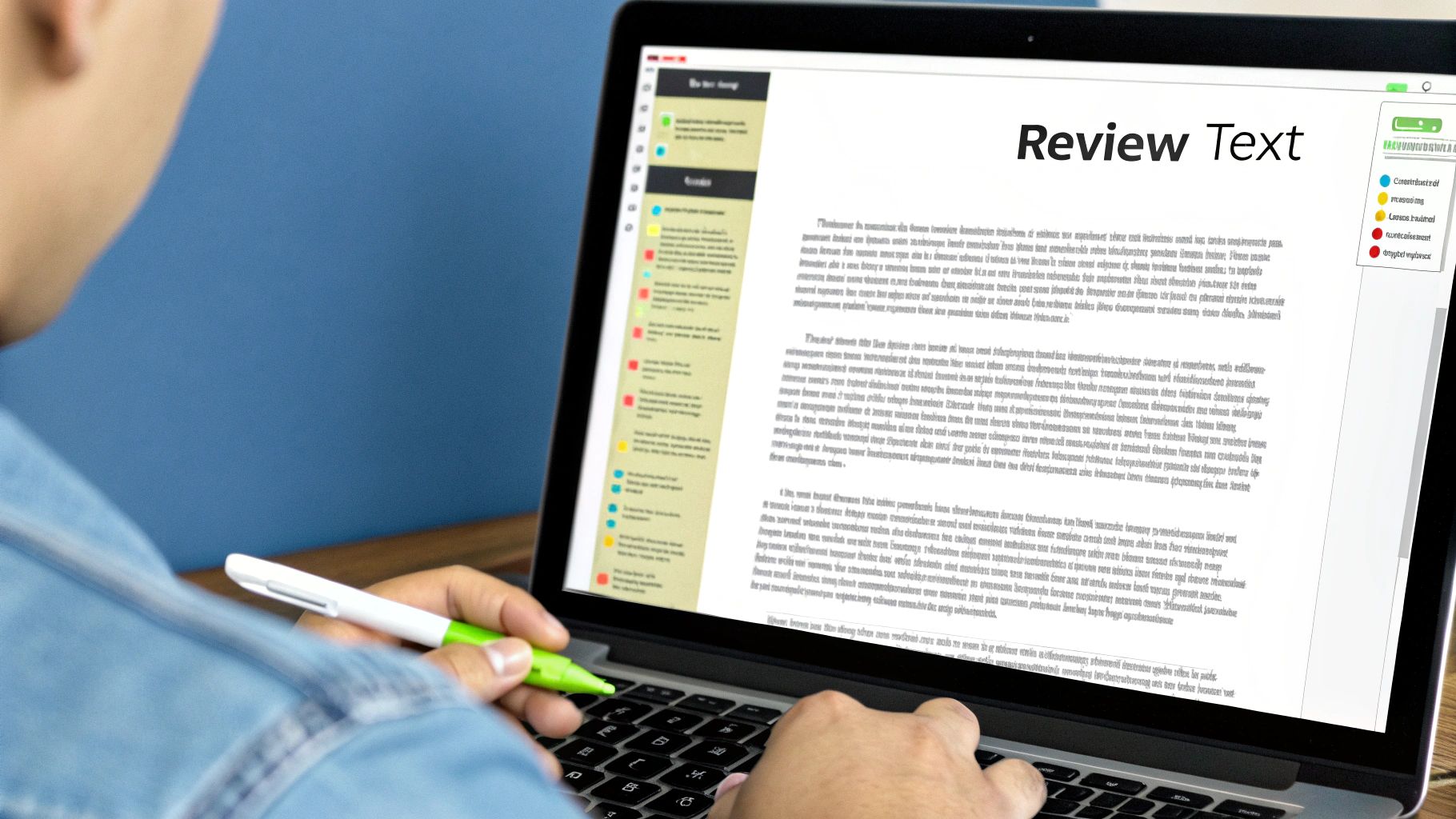
The use of AI-powered transcript analytics is a growing trend, letting businesses move beyond simple note-taking. Today's tools can scan transcripts in minutes to pull out key topics, sentiment, and decision points, which drastically cuts down the time needed to find actionable information from meetings. This data-first approach helps reduce human bias and manual work, making decision-making quicker and more objective. You can discover more about how companies are using AI to analyze Zoom transcripts at Insight7.io.
What Insights Can AI Uncover?
Think of your transcript as the raw material. AI analytics tools are the factory that processes it into finished goods. For example, a marketing team I worked with started analyzing their sales discovery call transcripts. They didn't just check for accuracy; they used an AI tool to automatically tag every time a specific competitor was mentioned. This gave them real-time data on market perception without ever needing to send out a survey.
Here’s a taste of what modern platforms can pull from your conversations:
- Topic & Theme Identification: The AI reads the entire transcript and tells you what the main subjects were, like "budget concerns," "feature requests," or "project timeline."
- Sentiment Analysis: It can gauge the emotional tone of the conversation. Was the client excited, concerned, or neutral when discussing pricing? This is incredibly powerful for sales and customer success teams.
- Action Item & Commitment Flagging: Tools like MeowTXT can automatically identify phrases like "I will follow up on that" or "Sarah will send the report," creating a to-do list so nothing falls through the cracks.
- Speaker Analytics: This metric shows you who did most of the talking. In a recent team retrospective, a manager noticed that two senior engineers spoke 70% of the time. This insight led to a change in the meeting format to encourage quieter team members to contribute.
Making Analytics Actionable
The key is to avoid getting lost in "vanity metrics" that look interesting but don't actually drive decisions. Tracking speaker talk time is a neat data point, but it only becomes valuable when you use it to improve team collaboration. A comparison of different platforms can help you decide which features truly line up with what you want to achieve.
To give you a clearer picture, here’s a breakdown of how some platforms stack up on key analytics features. This can help you choose a tool that provides the specific insights your team needs.
| AI Analytics Features Comparison |
|---|
| Comparing key AI analytics features across popular transcription and analysis platforms |
| Platform |
| MeowTXT |
| Otter.ai |
| Fireflies.ai |
As you can see, most platforms offer a solid baseline, but the depth of features can vary. MeowTXT provides a comprehensive suite, while others might focus on specific areas or offer simpler versions of certain analytics.
Ultimately, the goal is to use these insights to refine your processes. Whether it’s improving sales pitches based on client sentiment or rebalancing team discussions to be more inclusive, AI analytics turn your Zoom meeting transcripts from a simple record into a strategic asset.
Troubleshooting Common Transcription Challenges
Even with the best game plan, technology can throw a curveball now and then. Figuring out how to transcribe Zoom meetings is one piece of the puzzle, but knowing how to react when things go sideways is what really makes a difference. If your transcript never shows up or looks like a jumbled mess, a few quick checks can usually get you back on track.
One of the most common headaches is when the transcription just doesn't start. Before you get too frustrated, double-check that you are recording to the cloud. Zoom's built-in transcription only works with cloud recordings. If you save the meeting locally to your computer, you won't get that transcript file. Another frequent issue, especially in big companies, is a permissions setting. An administrator might have switched off the transcription feature for the entire account.
Solving In-Transcript Problems
So, what if you get the transcript, but it's basically useless? Nine times out of ten, poor audio quality is the real villain here. If the AI can't clearly hear what's being said, it can't accurately write it down. This leads to some classic transcription frustrations:
- Missing Speaker Identification: When people talk over each other or their microphone is too faint, the AI gets confused. It can't tell who is speaking, so you end up with a wall of text all attributed to "Speaker 1."
- Gibberish and Inaccuracies: Background noise from a coffee shop, strong accents, or specialized industry jargon can completely baffle the transcription engine. This results in nonsensical words and phrases peppered throughout your document. While you can't fix this after the fact, encouraging everyone to use a headset and follow a "one person speaks at a time" rule can prevent it.
- Sync Issues: Have you ever noticed the timestamps in the transcript don't match the action in the video? This often happens when someone's internet connection was unstable during the meeting. There isn't an easy fix for this in Zoom, but dedicated tools that process the final audio file often produce better-synced results.
When Your Primary Method Fails
It's always a good idea to have a Plan B. For our most important meetings, we often use a secondary recording or transcription method just in case. For example, even if you’re using Zoom's native feature, you can always take the final MP4 recording and upload it to a service like MeowTXT.
Our platform processes the completed audio file directly, which often bypasses any glitches that happened during the live call. Since MeowTXT has pay-as-you-go pricing and your first 15 minutes are free, it’s a zero-risk way to try and rescue a failed transcript. This approach ensures that no matter what technical hiccup occurs, you always have a reliable path to getting a clean, accurate transcript.
Your Complete Transcription Success Strategy
Moving from randomly transcribing Zoom meetings to having a reliable system isn't something that happens instantly, but it's more straightforward than you might imagine. A good strategy is all about pairing the right tools with smart processes. The real aim isn't just to get a transcript—it's to turn that transcript into a useful asset that saves everyone time and pulls out important information.
Creating Your Workflow
First things first, you need to decide what a "win" looks like for your team. Are you transcribing calls with clients to capture their feedback, or are you recording internal team meetings to keep track of who's doing what? The answer changes your whole approach.
For example, if you're dealing with client calls, your main goal might be 99% accuracy. This means an AI-generated transcript will need a quick once-over by a human. But for your weekly internal sync-ups, maybe an automated summary is perfectly fine.
A realistic timeframe for getting a new transcription process up and running is about two to four weeks. Here’s how you could break it down:
- Week 1: Pick your main transcription tool and get it all set up. I'd recommend running a couple of test meetings just to get a feel for its features and see how accurate it is.
- Week 2: Put together a simple checklist for anyone hosting a meeting. This should cover best practices like asking participants to use a headset and having a "one person speaks at a time" rule to get the best possible audio.
- Week 3 & 4: Show your team how to find, edit, and actually use the transcripts. The key is to focus on what’s in it for them—less frantic note-taking, easily searchable decisions, and summaries they can scan in minutes.
Measuring What Matters
So, how do you know if your new system is actually working? You'll want to track a few simple things. A great metric I like to use is "time to usability"—how long does it take to get from a raw transcript to a document that’s actually useful? Another is team adoption. Are people really using the transcripts to catch up on meetings they missed or to find specific information? A quick poll after the first month can give you some great feedback.
Ultimately, a successful strategy makes transcription such a normal part of your workflow that you'll wonder how you ever got by without it. By setting clear goals and following a practical plan, you can finally master how to transcribe Zoom meetings efficiently.
Ready to build your perfect transcription workflow? MeowTXT provides the speed, accuracy, and advanced features to make it happen. Try your first 15 minutes completely free and see the difference for yourself.



