So, you want to add captions to a YouTube video. You have three main options: manually type them, use YouTube's auto-sync with a pre-written transcript, or upload a finished caption file, like an SRT.
For most creators who need both speed and accuracy, the best workflow is clear. Generate a high-quality SRT file using an AI tool, give it a quick review for polish, and upload it directly to YouTube Studio. This method is the fastest way to get accurate, SEO-friendly captions for your YouTube videos.
Why Adding Captions is a Secret YouTube Growth Hack
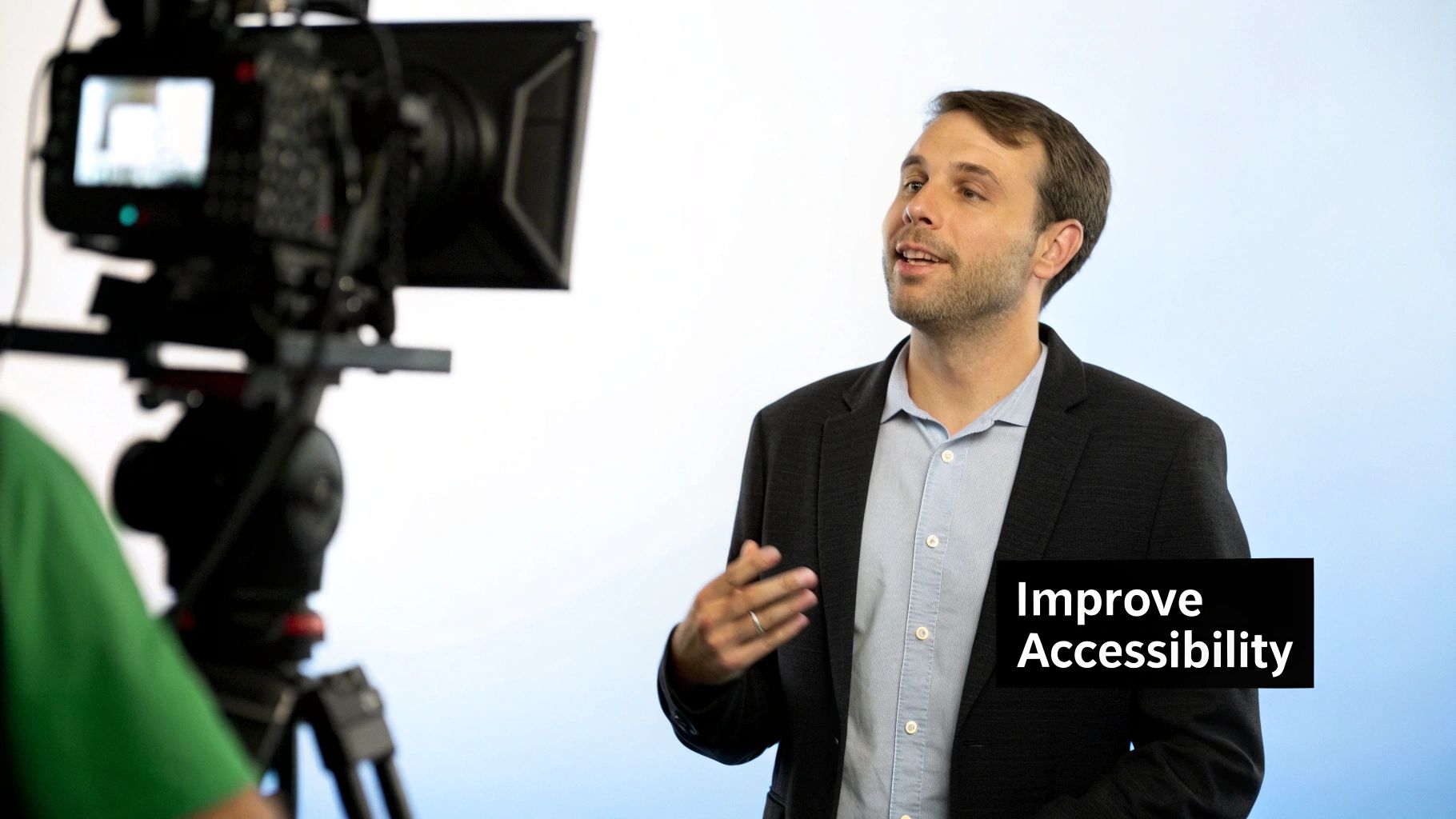
It’s time to stop seeing captions as just an optional feature buried in YouTube Studio. They are a powerful, and often overlooked, tool for growing your channel. While their primary function is accessibility, the benefits of adding subtitles to your YouTube video extend directly to your reach, engagement, and search ranking.
Beyond Basic Accessibility: Boosting Viewer Engagement
Many creators mistakenly believe that captions are only for viewers who are deaf or hard of hearing. While this is a critical reason to use them, a massive portion of your audience relies on captions for other reasons.
Consider viewers watching in noisy environments, quiet offices, or late at night. For them, your video captions are the only thing keeping them engaged when the audio is muted.
Here's a statistic that should grab your attention: research indicates that 80% of viewers are more likely to watch a video to completion if it has captions. This significant boost in watch time sends a strong positive signal to the YouTube algorithm, encouraging it to promote your content to a wider audience.
Boost Your Video's Discoverability with Closed Captions
One of the most effective strategies to improve search engine ranking for your videos is to add captions to your YouTube video. When you upload an accurate SRT file, you are providing YouTube and Google with a complete, word-for-word transcript.
Every word in your captions becomes indexable, which helps your video appear for a much broader range of search queries. It’s like getting free, built-in SEO for your content.
This is a huge advantage when you consider YouTube's audience is projected to exceed 2.7 billion users by 2025. Adding captions makes your content instantly more discoverable to this global audience, including massive markets like India with over 491 million users. It’s a simple step that unlocks a world of potential viewers.
How to Generate Captions with AI Tools
Let's be realistic: manually transcribing your entire video is a tedious and time-consuming process. Thankfully, AI transcription tools are a game-changer, offering a fast, affordable, and highly accurate way to generate captions. In just a few minutes, you can have a polished transcript ready to be turned into subtitles.
The workflow is straightforward. You upload your final video file to an AI service designed for this purpose, like our own MeowTXT. The platform processes the audio and generates a complete text transcript.
It's a simple three-step process: upload, transcribe, and review. This infographic perfectly illustrates the workflow.
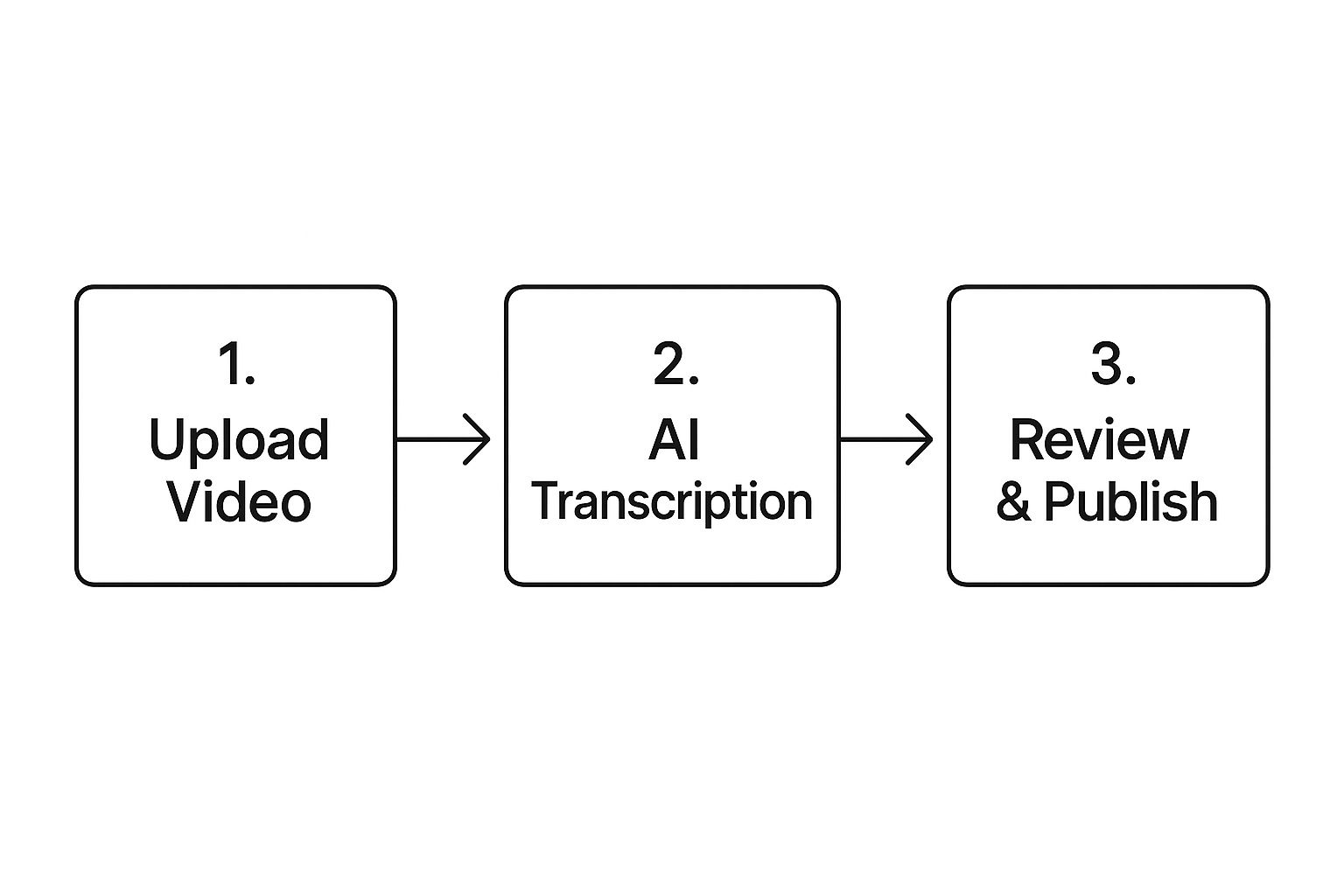
This method replaces hours of manual typing with just a few clicks. For busy YouTube creators, this efficiency is invaluable.
Polishing Your AI-Generated Transcript
Even with accuracy rates as high as 97.5%, no AI is perfect. The key is to view the AI's output as a high-quality first draft. Your role is to perform a quick review to catch any minor errors before you add captions to the YouTube video.
You'll typically find the generated text in a user-friendly editor, making it easy to scan and correct any mistakes on the fly before exporting.
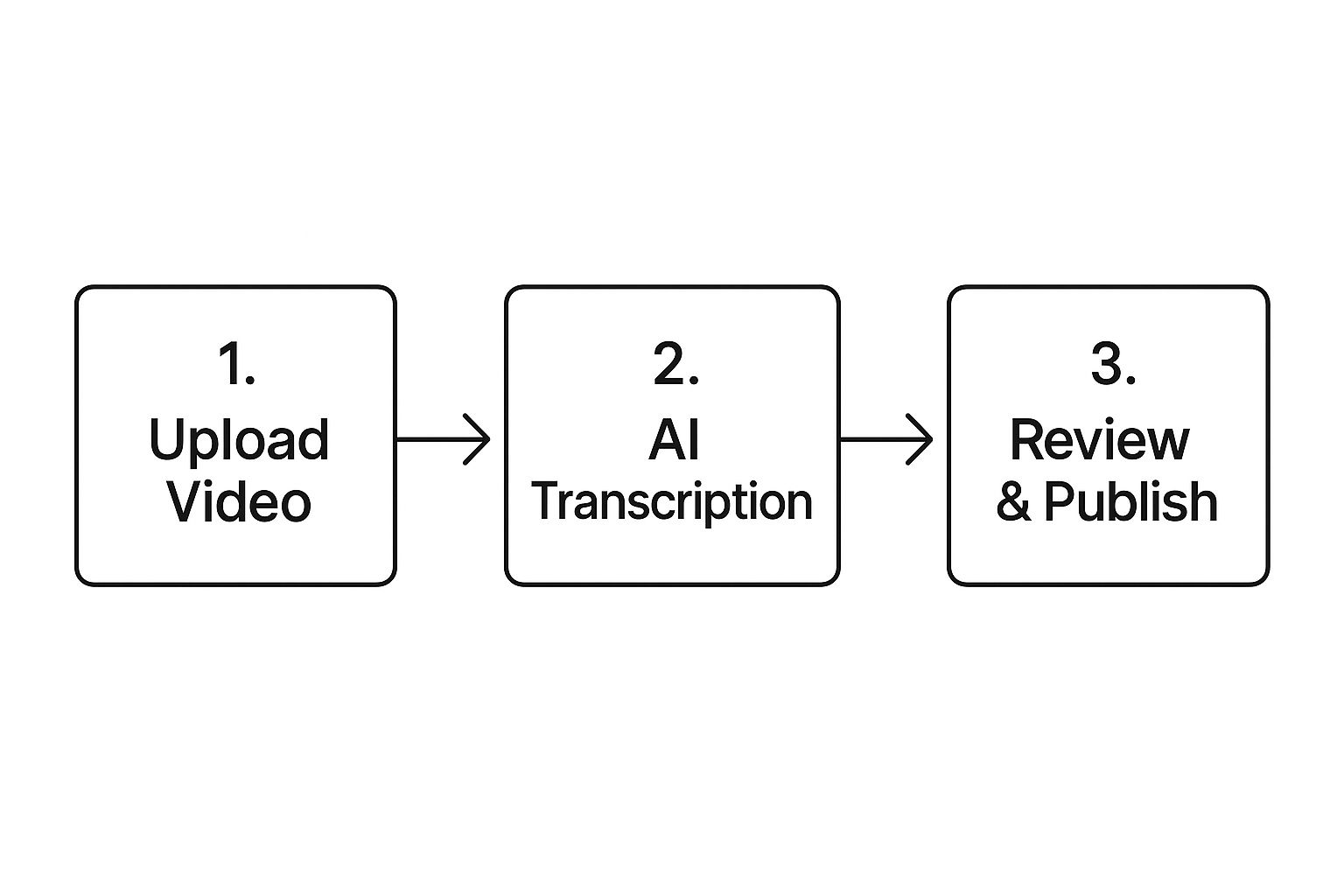
A few minutes of your time at this stage can make a significant difference. To work efficiently, focus your review on these common trouble spots:
- Speaker Names: Ensure all names are spelled correctly. An AI might hear "Dr. Jean Grey" but transcribe it as "Dr. Gin Grey."
- Industry Jargon: The AI may not recognize niche terms. For instance, it might transcribe "GitOps" as "get ops."
- Proper Nouns: Double-check any company names, products, or specific locations you mentioned.
A five-minute polish focused on these areas can transform a good AI transcript into a professional, publish-ready caption file. This is the most efficient way to add captions to a YouTube video without sacrificing quality or spending hours on manual work. Once it's perfect, you're ready to export the text as an SRT file.
Preparing Your SRT File for YouTube
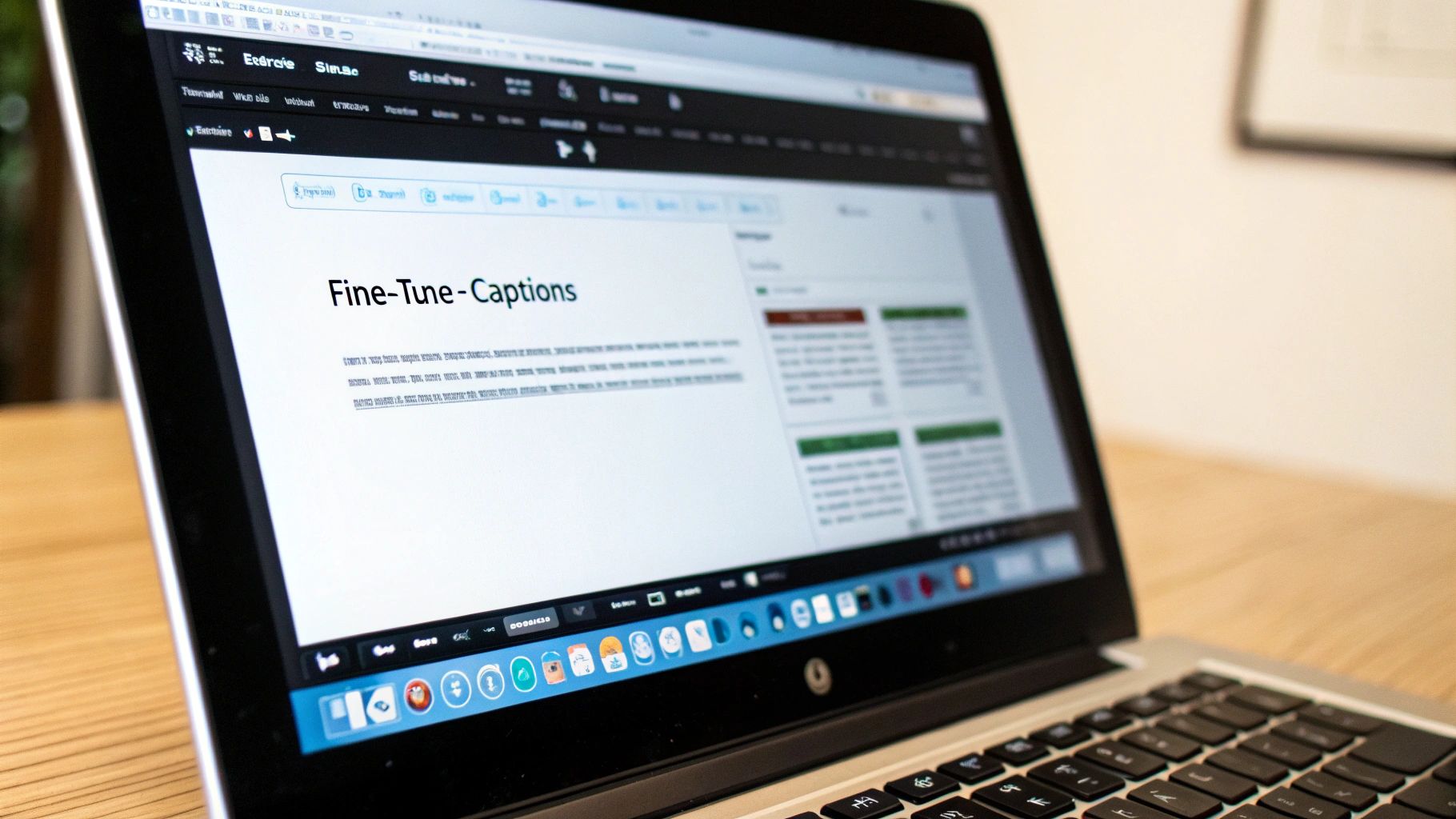
Alright, you've polished your AI-generated transcript, and it looks great. The next step is to package it in a format that YouTube can read. This is where the SRT file becomes essential.
An SRT (SubRip Subtitle) file is a plain text document with a specific function. It’s the industry standard for captions for a reason. It breaks your dialogue into numbered segments, each with a precise start and end timecode. These timecodes tell YouTube exactly when to display each line of text, ensuring perfect synchronization with your video's audio.
Exporting Your File with One Click
Thankfully, the days of manually formatting timecodes are over. That was a tedious task prone to errors. Modern tools like MeowTXT make this step incredibly simple.
With just a single click, you can export your entire polished transcript into a perfectly formatted SRT file.
The software handles all the technical formatting for you:
- Sequential Numbering: Every caption segment is numbered in the correct order.
- Timecode Formatting: It correctly applies the
hours:minutes:seconds,millisecondsformat every time. - Text and Spacing: The file is structured with the necessary blank lines between each entry.
This automation is a massive time-saver. A task that could easily take an hour is now completed in seconds. This frees up more time for you to create content rather than struggling with file formats.
The Final Quality Check
Before you move on to add captions to a YouTube video, here's a quick pro tip: give that newly exported SRT file one final check. You don’t need any special software. Simply open the file with a basic text editor like Notepad (on Windows) or TextEdit (on Mac).
You'll see the raw format—the numbers, timecodes, and text. A quick scan can help you spot any last-minute issues, like a line of text that is too long or a timecode that looks out of place. This simple two-minute check is your final step to ensure everything appears perfectly on YouTube.
Getting Your SRT File into YouTube Studio
You have your perfectly synced SRT file ready. The hard work is done. Now for the final step: uploading those captions to your video. The process within YouTube Studio is fast, whether you're adding captions to a new video or updating an older one.
The key is knowing where to click. Once logged into YouTube Studio, navigate to the specific video you want to add captions to. On the video details page, find the Subtitles tab in the left-hand menu. This is your central hub for all things related to captions and translations.
You will likely see YouTube's auto-generated captions listed. It's best to ignore these, as they often contain errors. Instead, click the Add language button and select the primary language of your video (e.g., English or English (United States)). This step tells YouTube the language of your SRT file.
The Final Upload Steps
After selecting the language, a new row will appear. In the 'Subtitles' column for that language, click the Add link. This will open YouTube's caption editor, providing several options.
Since you have a prepared file, choose the Upload file option.
A dialog box will ask if the file includes timing information. Your SRT file does, so select With timing and click 'Continue'. Now, select the SRT file from your computer. YouTube will process it and place it directly into the editor, showing the text perfectly aligned with the video's timeline.
Take a moment to give it one last review. If everything looks correct, click the Publish button in the top right corner. That's it! Your video now has accurate, professional captions that enhance its accessibility and searchability.
This simple process is a significant win for your channel. High-quality captions have a real, measurable impact on viewer engagement. With 54% of users visiting YouTube daily, every advantage counts. Adding captions can boost your total watch time by as much as 40% by capturing viewers who watch with the sound off. You can explore these viewing habits further with these YouTube statistics from Meltwater.
Taking Your Caption SEO to the Next Level
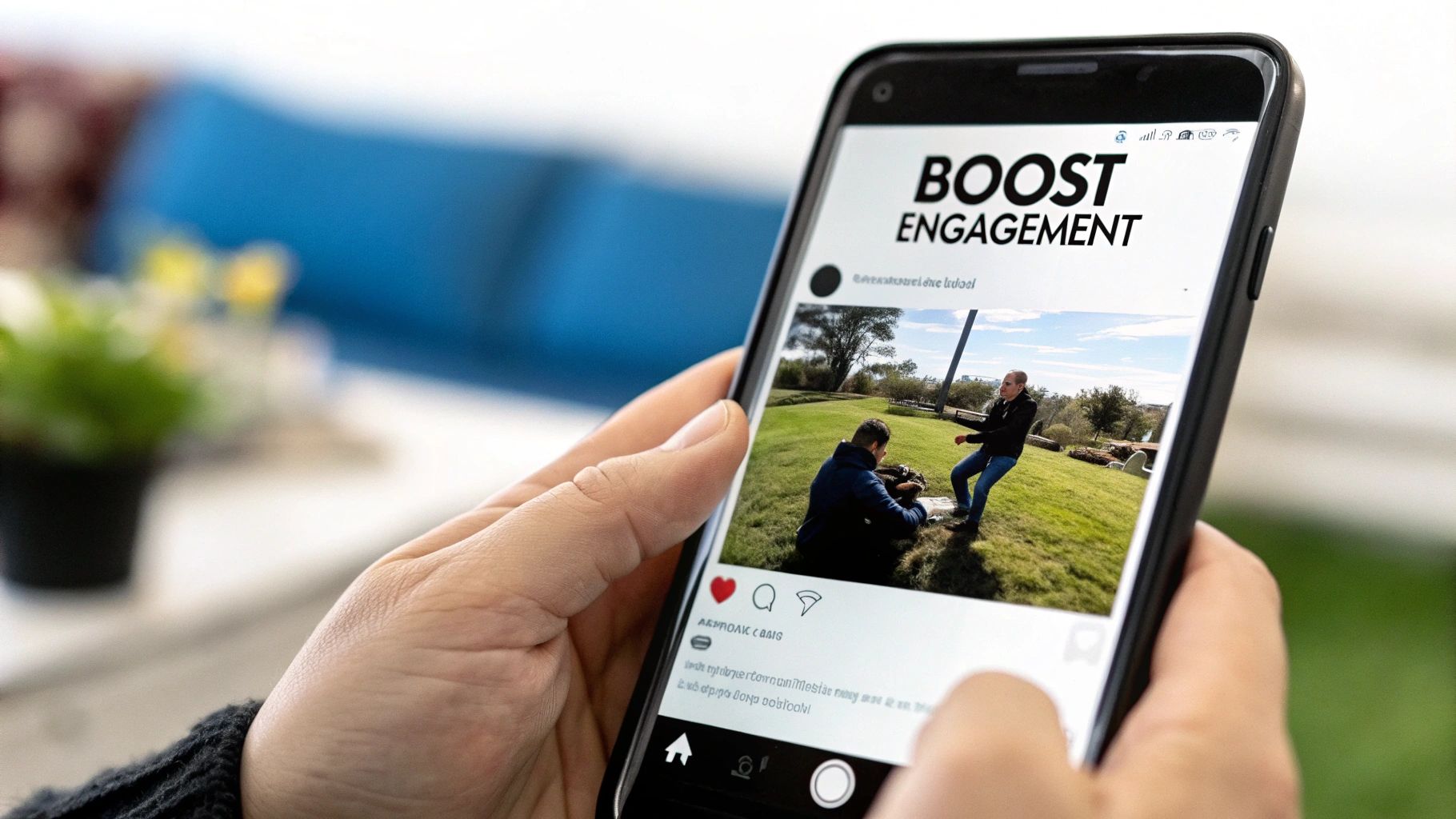
When you add captions to a YouTube video, you're doing much more than improving accessibility. You are implementing a powerful SEO and content strategy that many creators overlook. This is how you transition from simply having captions to making them a core part of your growth strategy.
An accurate transcript is a goldmine of keywords. It provides YouTube and Google with a detailed roadmap of your video's content, helping them understand precisely what it's about. This enables you to rank for a wider range of long-tail keywords and specific search queries. Of course, this is most effective when you target the right keywords in your script from the start—a streamlined keyword research process is essential here.
Unlock a Global Audience with Translations
Once you have your primary SRT file, the next logical step is to translate it. This is a low-effort, high-impact way to tap into global audiences, instantly making your content accessible to viewers in different countries and languages. The YouTube algorithm often rewards content that serves a broader, international audience.
This isn't just about views; it has a direct business impact. YouTube ads reach approximately 31% of the global population, and their effectiveness increases significantly with multi-lingual captions. They make your ads understandable in markets that might otherwise ignore them, ensuring your message is received whether the sound is on or off.
By translating your captions, you are not just being inclusive; you are making a strategic business decision to enter new markets without creating new videos. This is one of the highest-leverage growth tactics on the platform.
Turn Your Transcript into an Army of Marketing Assets
Your video transcript is a valuable asset. Don't let it just sit in YouTube's backend. A single video's transcript can fuel your content marketing calendar for weeks.
Here are a few quick ideas:
- Spin Up a Blog Post: This is the easiest win. Take the full transcript, format it with headings and images, and you have a detailed, SEO-friendly article for your website.
- Create Social Media Snippets: Pull out the best quotes, tips, or statistics from the transcript. These make perfect, engaging posts for X, LinkedIn, or Facebook.
- Build a Lead Magnet: For longer, in-depth videos like tutorials or webinars, you can package the transcript into a downloadable PDF guide or checklist. This is a fantastic way to grow your email list.
Your Top Caption Questions, Answered
Even with the best tools, you're likely to have questions when you first add captions to a YouTube video. Let's address some of the most common ones.
Are YouTube's Automatic Captions Good Enough?
Honestly, no. While convenient, YouTube's auto-captions are often inaccurate. They frequently contain punctuation and grammar errors and misunderstand specialized terminology. Relying on them can make your content seem unprofessional.
For the best viewer experience and SEO benefits, you should always upload your own accurate SRT file or thoroughly edit YouTube's auto-generated version. A clean transcript signals quality to both your audience and the algorithm.
A common mistake is publishing flawed automatic captions. Consider this: research shows 91% of videos with captions are watched to completion, compared to just 66% without. Don't let machine-generated errors cause you to lose viewers.
What Exactly Is an SRT File?
An SRT (or SubRip Subtitle) file is the industry standard for video captions. It’s a simple text file containing your transcribed dialogue and the precise start and end times for when each line should appear on screen.
These timecodes are crucial. They instruct YouTube on when to display each caption to sync perfectly with your audio. Using a properly formatted SRT file is the most reliable method to ensure your captions appear exactly as intended.
How Do I Add Captions in Other Languages?
YouTube makes this process incredibly simple.
After uploading your primary caption file (e.g., in English), return to the Subtitles menu in YouTube Studio.
There, you will find an Add language button. Click it to upload translated SRT files for any other languages you wish to support. This simple action expands your reach to a global audience and signals to YouTube that your video has international appeal.
Ready to create perfectly synced SRT files in seconds? MeowTXT converts your video and audio files into accurate, editable transcripts that you can export with a single click. Try it for free at MeowTXT and see how easy it is to add professional captions to your YouTube videos.



