The built-in transcription in Microsoft Teams is a handy feature to have in a pinch. It’s right there, it’s included, and it gets a basic job done. But let's be honest—if you're relying on it for anything important, you've probably felt the pain. For a Microsoft Teams transcription that's actually useful for business, you need more than what the native tool offers.
Why Native Teams Transcription Falls Short
The biggest headache? Accuracy. The standard Teams AI does its best, but throw some strong accents, a bit of technical jargon, or a fast-paced conversation with people talking over each other into the mix, and the output gets messy. Fast. You end up with a transcript that needs a ton of manual editing, which kind of defeats the purpose of automating it in the first place.

Then there's the "who said what" problem. Without clear, reliable speaker labels, your transcript is just a wall of text. It’s nearly impossible to pull out action items or remember who made that key point. It’s a record, sure, but not a very helpful one.
The goal of transcription isn't just to have a record; it's to have a usable record. If you can't easily parse the conversation, its value diminishes significantly.
We've also seen how inconsistent feature rollouts can be. Some languages get better support than others, and the feature often just starts when you hit record, giving you little control. This is exactly why so many teams I work with end up using a dedicated service like MeowtXt. The difference is night and day—you get far better accuracy and smart features like speaker detection that turn a simple recording into something you can actually work with.
Of course, when you use a third-party tool, you need to know how your data is handled. We take that seriously; you can see our full commitment to security in the MeowtXt privacy policy.
Getting Your Hands on the Teams Meeting Recording
Before you can get a great Microsoft Teams transcription, you need the actual video file. It’s a pretty simple process once you know where Microsoft Teams tucks them away. The exact spot depends on what kind of meeting it was.
For a standard, scheduled meeting or even a one-on-one call, the recording lands in a “Recordings” folder right inside the OneDrive account of whoever hit the record button. If the meeting happened inside a specific Teams channel, the video file goes to that channel’s “Files” tab, tucked into a SharePoint folder that’s also named “Recordings.”
How to Find and Download the File
Once your meeting is over, just pop back into the chat or channel where it happened. You'll almost always see a link to the recording waiting for you in the conversation history.
It looks something like this, giving you options to play it or manage the file directly.

From there, you can open the file and look for the download option. It's usually a clear download icon or hidden under the "More options" menu (the three dots ...).
One quick heads-up: By default, only the person who organized the meeting or started the recording can actually download the file. If you don't see the download button, you'll need to ask them for access.
With the MP4 file saved to your computer, you're all set. The next step is to upload it to a transcription service like MeowtXt to get all those advanced features and an accurate text version.
Get Accurate Transcripts with Speaker Detection
You’ve got your meeting recording downloaded. Great. Now, let’s turn it into a Microsoft Teams transcription that’s actually useful. This is where we go beyond a simple wall of text and create a record you can act on.
The next move is to upload your MP4 file to a specialized transcription service. I’m a big fan of MeowtXt for this. After a quick signup, you’ll see the dashboard is clean and simple. Just find the upload button, drop your file in, and let it cook. The service gets to work right away, processing the audio to generate a transcript that’s far more accurate than the native one.
Solving the "Who Said What?" Problem
The real magic here is speaker detection—a feature you might also hear called diarization. Instead of getting one long, confusing block of text, MeowtXt's AI analyzes each person's unique voice and automatically labels who said what.
Suddenly, your transcript looks like this:
- Speaker 1: "I think we should move forward with the Q3 marketing proposal."
- Speaker 2: "I agree, but we need to finalize the budget first. What’s the status on that?"
- Speaker 1: "I'll have the final numbers by end of day tomorrow."
This single feature completely transforms the transcript. You can instantly see the conversation's flow, assign action items with confidence, and hold everyone accountable. No more re-watching the video just to figure out who promised to do what. It nails the crucial 'who said what' problem that makes most built-in transcripts so frustrating.
By accurately identifying and labeling each speaker, you turn a passive meeting record into an active tool for project management and follow-up.
While Teams offers a basic, native transcription feature, its limitations become clear when you need real clarity. The infographic below shows how to get started with the built-in tool.
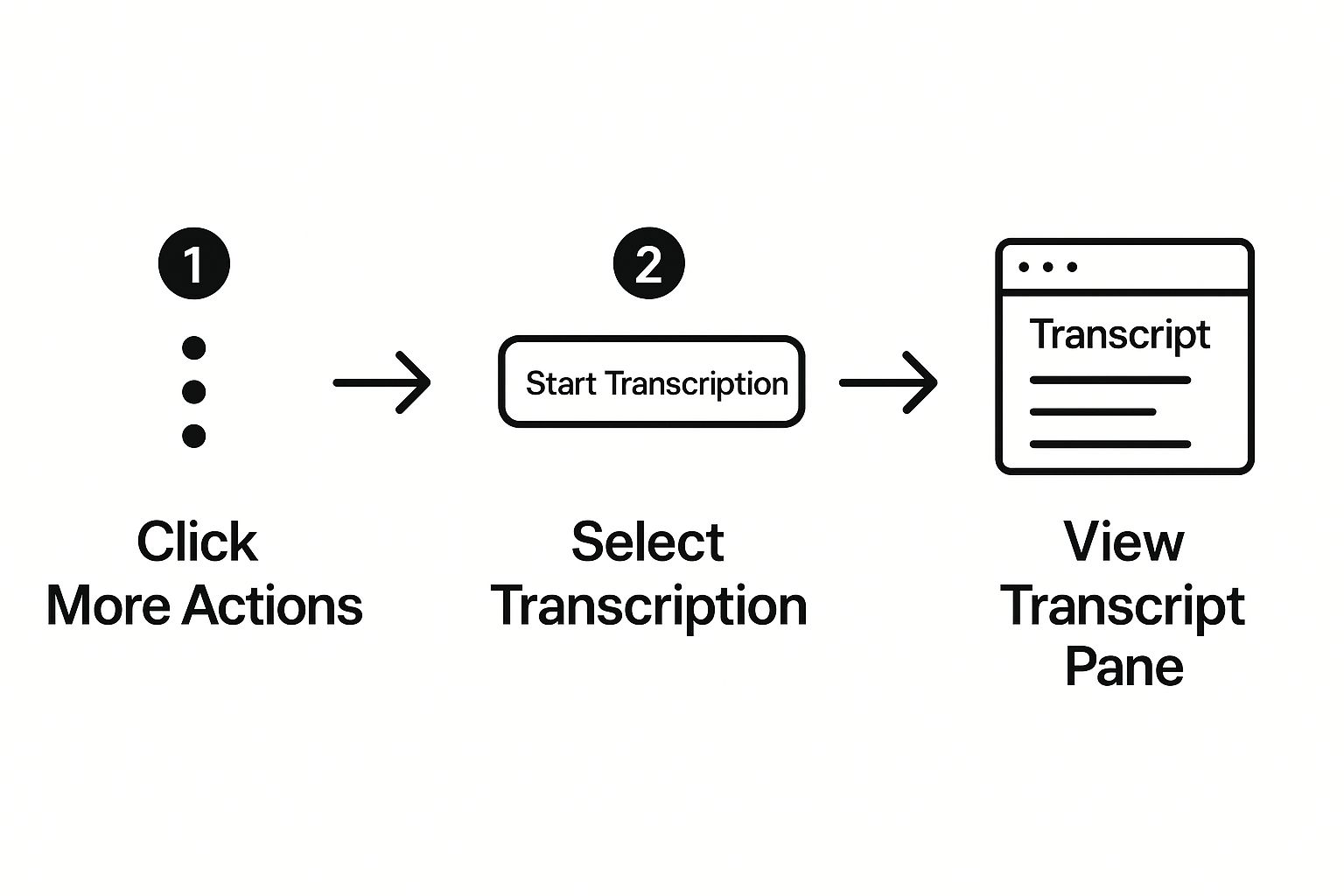
Starting a native transcript is a decent first step, but for professional work, the difference in quality is stark. Let's break down exactly what you gain by using an external tool.
Native Teams Transcription vs MeowtXt Features
This table gives you a clear, side-by-side look at the capabilities of Teams' native transcription versus what a dedicated tool like MeowtXt brings to the table.
| Feature | Microsoft Teams (Native) | MeowtXt (External Tool) |
|---|---|---|
| Speaker Detection | Basic, sometimes merges speakers | Advanced, highly accurate speaker separation |
| Accuracy | ~80-85% in good conditions | Up to 97.5% with clear audio |
| Punctuation | Limited, often misses pauses | Automatic, context-aware punctuation |
| Custom Vocabulary | No | Yes, add names, acronyms, and jargon |
| Export Formats | .docx, .vtt | .docx, .txt, .srt, .csv, .json |
| AI Summaries | In Copilot (paid add-on) | Included (general, bullets, action items) |
| Turnaround Time | During/after the meeting | Processes audio at 40x real-time |
As you can see, while Teams provides a foundational service, using a tool like MeowtXt adds the crucial layers of accuracy, speaker clarity, and flexible exporting needed for any serious workflow. It's the difference between a rough draft and a finished, actionable document.
Go Beyond Transcription: Instantly Translate and Summarize Your Meetings
Getting an accurate Microsoft Teams transcription is a great first step, but the real magic happens when you turn that wall of text into something truly useful. With a tool like MeowtXt, you can instantly make your meeting notes work for global teams and time-crunched executives.
Think about it. You just wrapped a project call with international partners. Instead of hitting a language barrier, you can translate the entire transcript into over 100 languages with a single click. This isn't just a nice-to-have feature; it’s how you make sure everyone is on the same page, no matter what language they speak.
How to Get Your Teams Meeting Transcription, Summary, and Translation
- Download Your Meeting: Follow the steps in the previous section to download the MP4 recording from your Teams chat or SharePoint folder.
- Upload to MeowtXt: Sign in to MeowtXt and upload your video file. The AI will start processing it immediately.
- Get Your Transcript: Within minutes, you’ll receive a highly accurate, speaker-labeled transcript.
- Translate Instantly: Select the "Translate" option and choose from over 100 languages to create a translated version for your global colleagues.
- Summarize in a Click: Use the "Summarize" feature to generate a concise summary, key bullet points, or a list of action items.
This means you can get the vital points of a meeting to a stakeholder in seconds. They don't have to watch the recording or sift through the full transcript. It's a game-changer.
This has a direct and measurable impact on efficiency. We've seen that Microsoft Teams transcription technology can boost productivity by up to 30% and slash the time spent on meeting documentation by as much as 50%.
These aren't just numbers on a page. These gains come from letting your team actually focus on the conversation, not on frantically typing notes. For more on this, you can check out some data on how AI meeting tools boost productivity. It's all about making crucial information accessible to anyone, anytime, without the usual hassle.
Putting Your Advanced Transcripts to Work
So you've got this powerful, enhanced Microsoft Teams transcription. That's great, but it’s only as good as what you do with it. This is where the magic happens—integrating these assets into your daily grind is how you’ll see real gains in efficiency and get your team perfectly aligned.
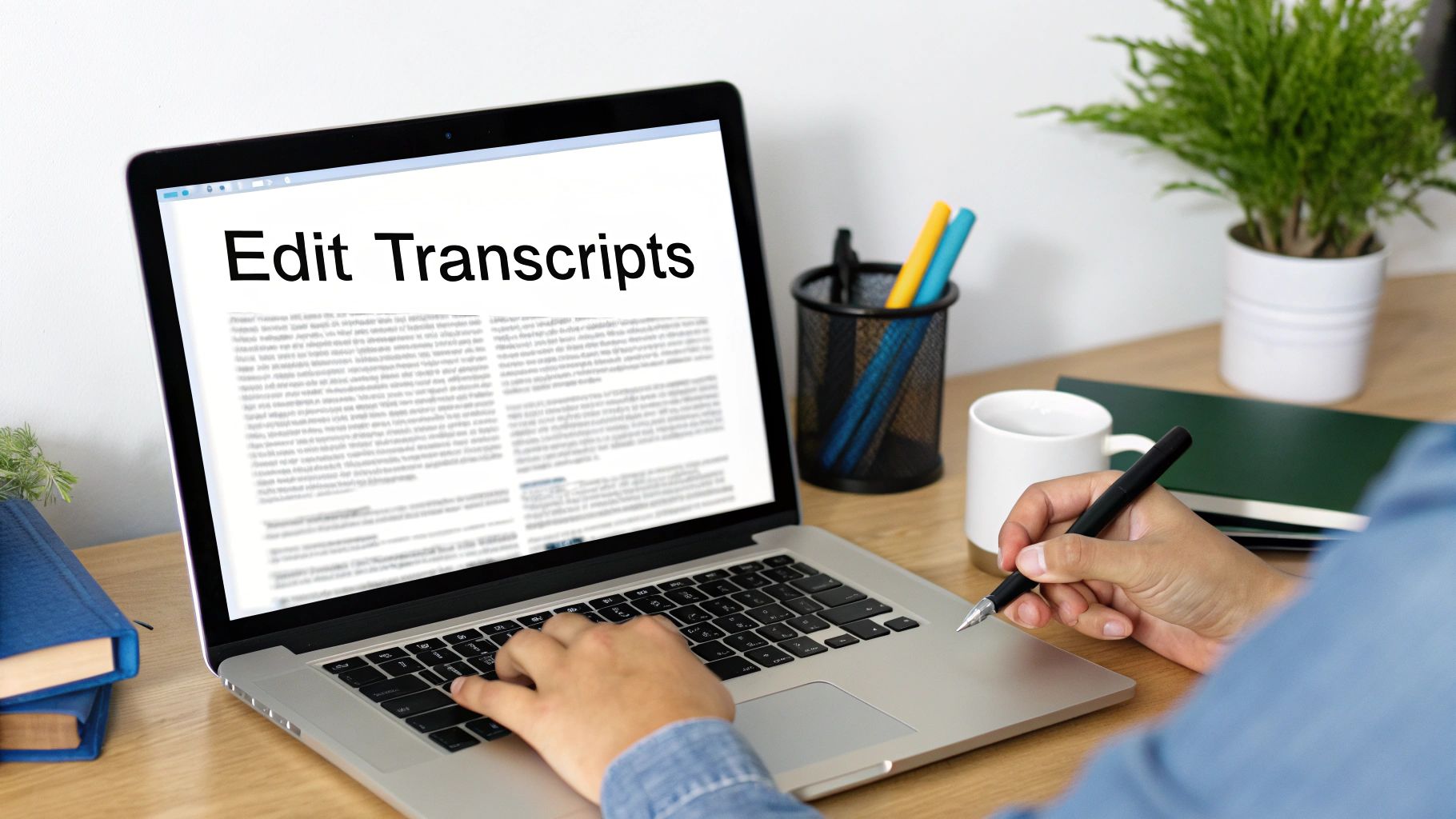
Think about it. With a clean, speaker-labeled transcript from a tool like MeowtXt, whipping up detailed meeting minutes is practically automatic. You can instantly assign action items with zero ambiguity because the transcript shows exactly who promised what. Gone are the days of sending follow-up emails just to clarify commitments.
Shareable Intelligence for Your Whole Team
The value doesn't stop when the meeting ends. These advanced transcripts open up a ton of possibilities:
- Quick Stakeholder Updates: Shoot the AI-generated summary over to executives who couldn't make it. They get the critical takeaways in seconds, not hours.
- Seamless Global Collaboration: Send translated transcripts to international colleagues. Now everyone is on the same page for key project updates, regardless of language barriers.
When you make meeting insights easy to find and act on, you’re building a culture of accountability. This isn’t just a time-saver; it’s a fundamental upgrade to how your team collaborates.
With over one million companies using Microsoft Teams, the hunger for better documentation is massive. Since transcription is a core feature for this huge user base, any improvements you make here have a direct impact on productivity. You can dig into more statistics about Teams usage to grasp the scale.
For more ideas on smarter workflows, check out the MeowtXt blog.
Common Questions About External Transcription Tools
Thinking about moving your Microsoft Teams transcription to a third-party tool? Smart move. But it's natural to have a few questions pop up, especially around security and performance, before you start uploading your meeting files.
Let's tackle the big one first: is it secure? Absolutely. A reputable service like MeowtXt uses enterprise-grade security, including end-to-end encryption. This means your data is protected from the moment you upload it to the time it's stored on their servers. While this is standard practice for top-tier tools, it's always a good idea to peek at a provider's policies. For total transparency, you can check out the MeowtXt terms of service anytime.
Why Is Speaker Detection Better?
So what's the secret sauce that makes speaker detection so much better in a specialized tool? It really just comes down to focus. Services like MeowtXt pour all their resources into fine-tuning AI models specifically for "speaker diarization."
These advanced models are trained to pick up on unique vocal fingerprints—things like pitch, tone, and cadence—to tell speakers apart with incredible accuracy. It’s a level of precision that the general-purpose tools built into conferencing platforms just can't compete with.
Finally, people often ask if they can get a transcript even if they forgot to hit record. Unfortunately, that's one magic trick no tool can pull off. Transcription software needs an actual audio or video file to work its magic. Without a recording, there’s simply no data to analyze.
Ready to get accurate, actionable transcripts from your Teams meetings? Try MeowTXT today and get your first 15 minutes free. Just drag, drop, and get a perfect transcript in minutes. https://www.meowtxt.com



