You have a subtitle file, but it's causing compatibility issues with your video player or editing software. What's the problem? The fastest and most reliable solution is to convert your VTT file to an SRT. Using a quality online VTT to SRT converter handles the complex formatting changes for you in seconds. This crucial step ensures your captions will work seamlessly with virtually any video player, platform, or editing software you use.
Why You Need to Convert VTT to SRT

If you've ever downloaded a caption file from a platform like Microsoft Teams, you received a VTT file. While VTT (Web Video Text Tracks) is a modern and flexible format, its advanced features are precisely what cause compatibility headaches. Many popular video editors, especially older versions of Adobe Premiere, and a wide array of media players simply do not support the VTT format. This leads to frustrating upload errors and playback failures.
This is where the SRT (SubRip Subtitle) file format becomes essential. SRT is the industry's go-to standard for subtitles due to its simplicity and universal acceptance. It is built for one primary purpose: maximum compatibility. When you convert VTT to SRT, you are stripping away the complex styling and metadata that cause software conflicts, leaving you with a clean, functional subtitle file that works everywhere.
The Key Technical Differences
Why is the VTT to SRT conversion so critical for compatibility? The reason lies in a few small but significant technical details between the two formats.
VTT files were designed for modern web applications and can handle extra information like styling and metadata directly within the file. SRT files, by contrast, cannot. The most crucial difference, however, is the timestamp format.
- VTT uses a period as the millisecond separator (
00:00:17.620). - SRT uses a comma as the millisecond separator (
00:00:17,620).
This tiny difference is enough to break a file in many programs. A proper VTT to SRT converter tool handles this swap automatically, keeping your subtitles perfectly in sync.
Let's break down the main differences in a quick table.
VTT vs SRT Feature Breakdown
This comparison clearly shows why the VTT to SRT conversion is a necessary step for anyone needing their captions to work reliably across different platforms and software.
| Feature | VTT (Web Video Text Tracks) | SRT (SubRip Subtitle) |
|---|---|---|
| Compatibility | Good for modern web browsers, but less supported in desktop players & editors. | Excellent. The de facto standard, works almost everywhere. |
| Styling & Formatting | Supports rich styling (bold, color, position) within the file. | Basic formatting only. Styling is handled by the video player. |
| Metadata | Can include comments and other metadata. | Does not support metadata. |
| Timestamp Format | 00:00:17.620 (uses a period for milliseconds). |
00:00:17,620 (uses a comma for milliseconds). |
Ultimately, SRT's simplicity is its greatest strength, making it the most reliable choice for broad distribution.
The core reason to convert VTT to SRT is to trade VTT's web-focused features for SRT's universal playback reliability. It’s a practical step to ensure your audience can see your captions, no matter what device or software they use.
Ensuring your captions are correctly formatted is a huge part of making your content accessible and engaging. If you want to dive deeper into the benefits, check out this guide on how AI captions for video can seriously boost accessibility, engagement, and even your SEO.
And for more tips on content creation and file management, you might find some useful stuff over on the MeowTXT blog.
The Fastest Way to Convert VTT to SRT Online
When you need a file conversion done quickly, an online converter is the best solution. For a task like this, you don’t want to install software or navigate a complicated sign-up process. You just need a perfectly formatted SRT file, and you need it now.
This is exactly where a dedicated tool like MeowTXT shines. It was built for one specific purpose: providing a one-click solution to convert VTT to SRT instantly and for free.
Imagine you just finished a webinar and downloaded the transcript as a VTT file. Your video editor, however, only accepts SRT files. Instead of wasting time on manual edits, you can simply upload your file to an online VTT to SRT converter and get the right format in seconds.
Your Simple VTT to SRT Walkthrough
The process is designed to be incredibly straightforward. With the explosion of online video, this type of conversion has become an essential, everyday task. This has led to tools that offer instant, free conversions without any downloads. For instance, Maestra, a popular subtitle tool, saw this exact need and launched its own online VTT to SRT converter tool to solve these compatibility headaches.
The MeowTXT interface is designed for pure speed and simplicity, letting you just drag and drop your file.
As you can see, the interface is clean and laser-focused on a single action. Once you drop your VTT file in, the tool automatically handles the conversion and provides a download link for your new SRT file. It's that simple to convert VTT to SRT online.
The real power of an online converter is its efficiency. For the vast majority of users—around 90%, based on usage data—the goal isn't complex editing. It's about a fast, reliable format change. This method completely removes the technical hurdles, making it the go-to choice for quick turnarounds.
For content creators and marketers juggling multiple file types, mastering these small efficiencies really adds up. To find more ways to optimize your content workflows, you might want to check out some of the articles on our MeowTXT blog for other tips and guides.
How to Manually Convert VTT to SRT Using a Text Editor
While online tools are fantastic for speed, sometimes you might prefer a manual approach. Perhaps you have a quick one-off conversion or want to avoid using a browser. If that’s you, learning how to convert VTT to SRT is something you can easily do with any basic text editor, like Notepad on Windows or TextEdit on Mac.
It really just boils down to a few small, but critical, edits.
First, open your VTT file. You'll immediately notice the header. Every VTT file starts with "WEBVTT" on the first line, often followed by a blank line. SRT files don't use this header, so your first task is to delete it entirely. This simple action prepares the file for the SRT format.
Next is the most important change—the one that ensures your subtitles sync correctly with your video. VTT and SRT format their timestamps slightly differently, specifically in how they handle milliseconds.
- VTT Timestamp:
00:01:15.350(uses a period) - SRT Timestamp:
00:01:15,350(uses a comma)
You could manually change every period to a comma, but there's a much faster way.
The 30-Second Find and Replace Trick
This is where the "Find and Replace" feature in your text editor becomes your best friend. Press Ctrl+H (or Cmd+H on a Mac) to open it. In the "Find" field, type a period (.). In the "Replace" field, type a comma (,).
Now, click "Replace All." In a split second, every timestamp in your file is perfectly corrected. This is the quickest manual method to convert VTT to SRT.
This quick infographic gives you a visual of the manual editing flow on your computer.
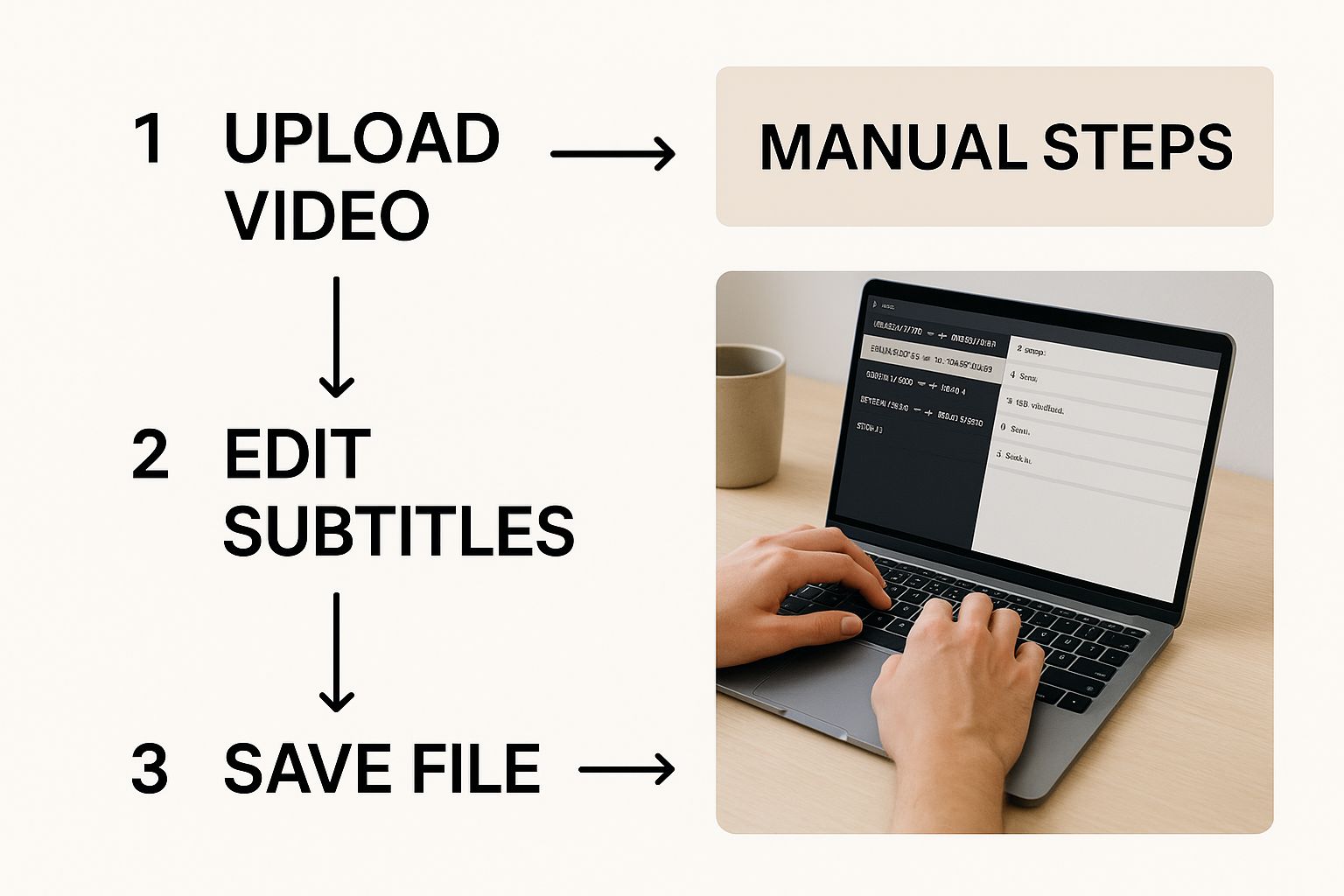
As you can see, it's all about making a couple of targeted edits to transform the file format quickly and correctly.
Critical Final Step: Do not skip this part. When saving your edited file, you must ensure the encoding is set to UTF-8. If you save with the wrong encoding, you'll end up with garbled text and strange symbols (like
’instead of an apostrophe). In the "Save As" window, find the "Encoding" dropdown menu and choose UTF-8 before you save the file with its new.srtextension.
Automating VTT to SRT Conversion with Scripts
Let's be honest: when you're dealing with a handful of subtitle files, manual converters get the job done. But what happens when that trickle becomes a flood?
If you're a video editor managing a web series or a content team handling sessions from a corporate event, converting dozens—or even hundreds—of files one by one is a major time sink. This is where your workflow hits a bottleneck. For any scalable production, automation isn't just a bonus; it's a necessity. This is the perfect job for a simple script to convert VTT to SRT.
How to Batch Convert with Pre-built Scripts
Instead of endless clicking, a pre-built script allows you to convert VTT to SRT files in a single batch. You can point it at a folder, execute the script, and watch it process everything at once. This saves a massive amount of time and nearly eliminates the risk of human error.
You don't even need to be a developer to make this happen.
Platforms like GitHub are filled with ready-made scripts from people who’ve already solved this exact problem. A quick search for "VTT to SRT Python script" or "PowerShell VTT converter" will yield plenty of solid options, most with straightforward instructions.
Consider a real-world scenario: a video production house receives daily VTT files from its transcription service. They could set up a simple script to automatically scan a specific folder, convert all new VTT files to SRT, and then move them into a "ready for editing" directory. It's a classic example of hands-off automation that streamlines the entire VTT to SRT conversion process.
While this section focuses on subtitles, you can find a more comprehensive guide to business process automation that shows how these same principles can apply to various other repetitive business tasks.
The real magic of scripting is how it slots directly into your existing workflow. Any video professional who has struggled with Adobe Premiere's spotty VTT support knows the pain. Automating the conversion before you even import the files is a total game-changer.
Ultimately, scripting your VTT to SRT conversion is about building a smarter, more efficient system. It lets you get back to the creative work you're actually paid to do, instead of getting bogged down in tedious file management.
Troubleshooting Common VTT to SRT Conversion Errors

So you've run your VTT to SRT converter, but something’s not quite right. It happens. You might find your subtitles are out of sync with the video, or you’re seeing bizarre symbols instead of proper text.
Don't worry, these are the two most common hiccups, and they're almost always easy to fix. The culprits are usually timestamp formatting or file encoding. Once you know what to look for, you'll be able to get a perfect SRT file every time.
Fixing Subtitle Sync and Timing
If your captions are appearing a few seconds too early or too late, the timestamps are the problem. This often occurs when a conversion tool fails to switch the millisecond separator from a period (.), used by VTT, to a comma (,), required by SRT.
It's an easy manual fix. Just open your new SRT file in any text editor and use the "Find and Replace" function. Tell it to find every . and replace it with a , in the timestamp lines, and your file will be corrected.
For deeper dives into timing issues that go beyond simple file formats, some guides on fixing common karaoke sync issues offer surprisingly relevant tips.
Solving Garbled Text and Character Issues
Seeing strange symbols like ’ where an apostrophe should be? That’s a classic file encoding error. For special characters, accents, and even basic punctuation to display correctly, your SRT file must be saved with UTF-8 encoding.
Key Takeaway: When you save a manually edited SRT file, always look for the "Encoding" setting in the "Save As" window and choose UTF-8. This one small step prevents 99% of garbled text problems after you convert VTT to SRT.
What Happens to VTT Styling and Metadata?
It’s also important to know what gets left behind during the conversion. VTT files can contain extra information that the simpler SRT format just doesn't support.
- Styling: Elements like colors, fonts, and on-screen positioning are removed.
- Metadata: Any developer comments or notes within the VTT file are discarded.
- Speaker Tags: VTT-specific tags, like
<v>to denote a speaker, are also stripped out.
This isn't an error—it's by design. The entire point when you convert VTT to SRT is to create a clean, universally compatible subtitle file. That means shedding the VTT-specific features to ensure it works anywhere.
For more pro tips on file management and conversion, check out the other guides on the MeowTXT blog.
VTT vs. SRT: Your Top Questions Answered
Even after you've found a great tool, a few nagging questions about subtitle formats can pop up. Let's tackle the most common ones from people trying to convert VTT to SRT or simply get their captions working correctly.
Can I Switch an SRT File Back to VTT?
Yes, absolutely. The conversion process is a two-way street.
Most tools that convert VTT to SRT, including online converters and scripts, can easily handle the reverse (SRT to VTT). This is useful if you're working with a web video player that requires the VTT format to use special features like text styling or positioning.
Does Converting Subtitles Hurt My Video Quality?
Not at all. This is a common worry, but it's completely unfounded.
VTT and SRT files are simply plain text documents. They exist separately from your video file and contain only text and timestamps.
Switching between VTT and SRT has zero impact on your video or audio quality. It’s like saving a text document as a .txt versus a .docx—the content inside doesn't change, only the file's container.
What’s the Best Program for Editing SRT Files?
For simple fixes, like correcting a typo, you don't need anything fancy. The basic text editor on your computer is perfect.
- Notepad on Windows
- TextEdit on Mac
However, if you’re doing more serious work—like retiming cues or splitting long lines of dialogue—you’ll want a dedicated subtitle editor. Tools like Subtitle Edit or Aegisub are free, powerful, and built for the job, giving you far more control over your SRT files.
Why Are My Subtitles Full of Weird Symbols?
This is the classic encoding problem. If you see characters like ’ instead of an apostrophe, your file was saved with the wrong character encoding during the VTT to SRT conversion.
Your SRT file must be saved with UTF-8 encoding. This is the universal standard that ensures all characters, especially punctuation and accented letters, display correctly. When you save your edited file, just look for an "Encoding" option in the "Save As" dialog and make sure you select "UTF-8."
Tired of wrestling with file formats? MeowTXT delivers perfect transcripts and subtitles every time. Just upload your file, and we’ll turn it into accurate, ready-to-use text in minutes. Give it a try now at https://www.meowtxt.com.



