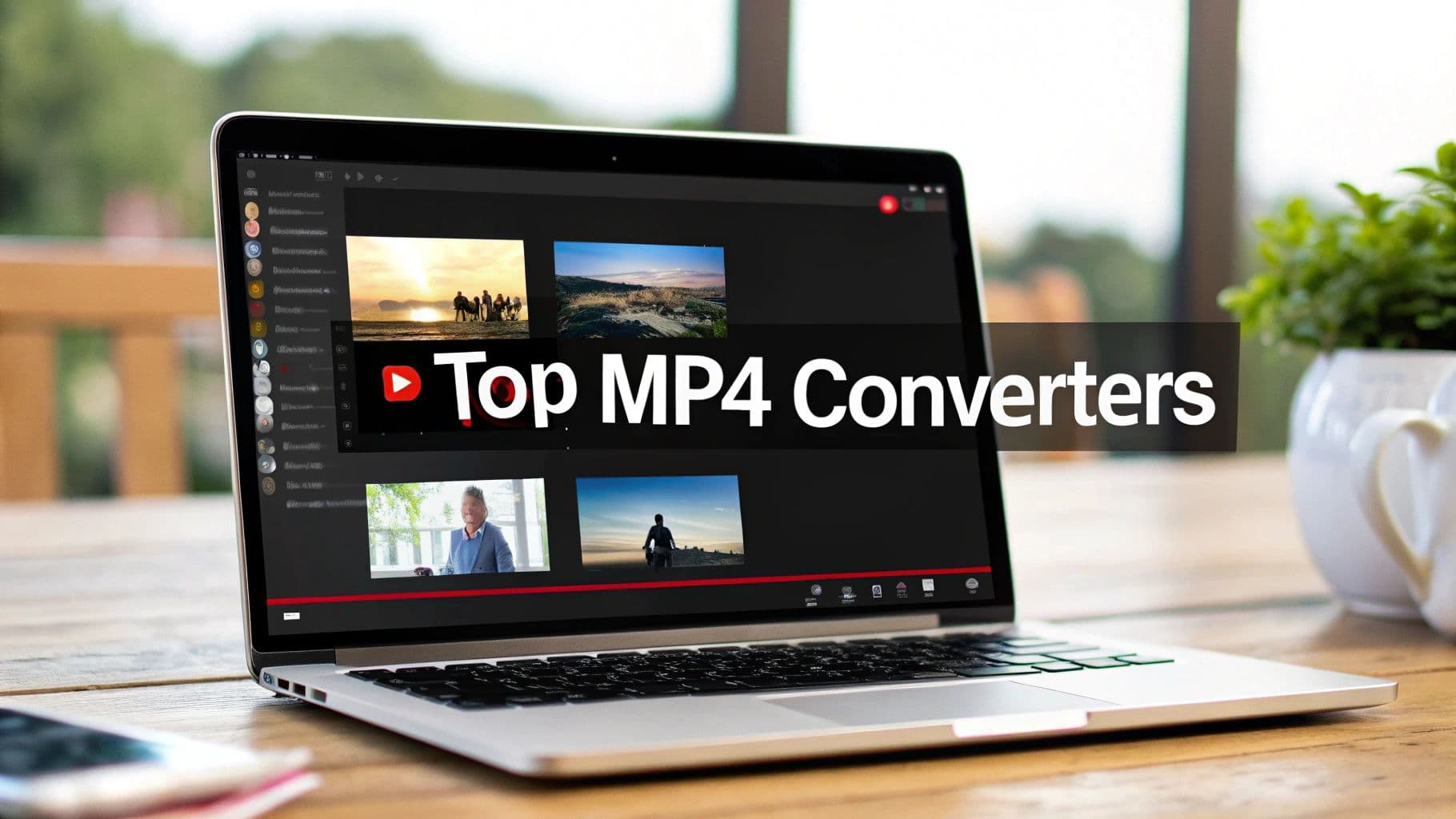To get a high-quality transcript from a Zoom recording, you just need to upload the MP4 or M4A file to a dedicated AI transcription service. These powerful tools are built to turn audio into text, complete with speaker labels and timestamps that make finding key moments effortless. This approach is consistently faster and far more accurate than relying on Zoom’s native transcription, making it the best way to transcribe a Zoom recording for professional use.
Why Should You Transcribe Your Zoom Recordings?
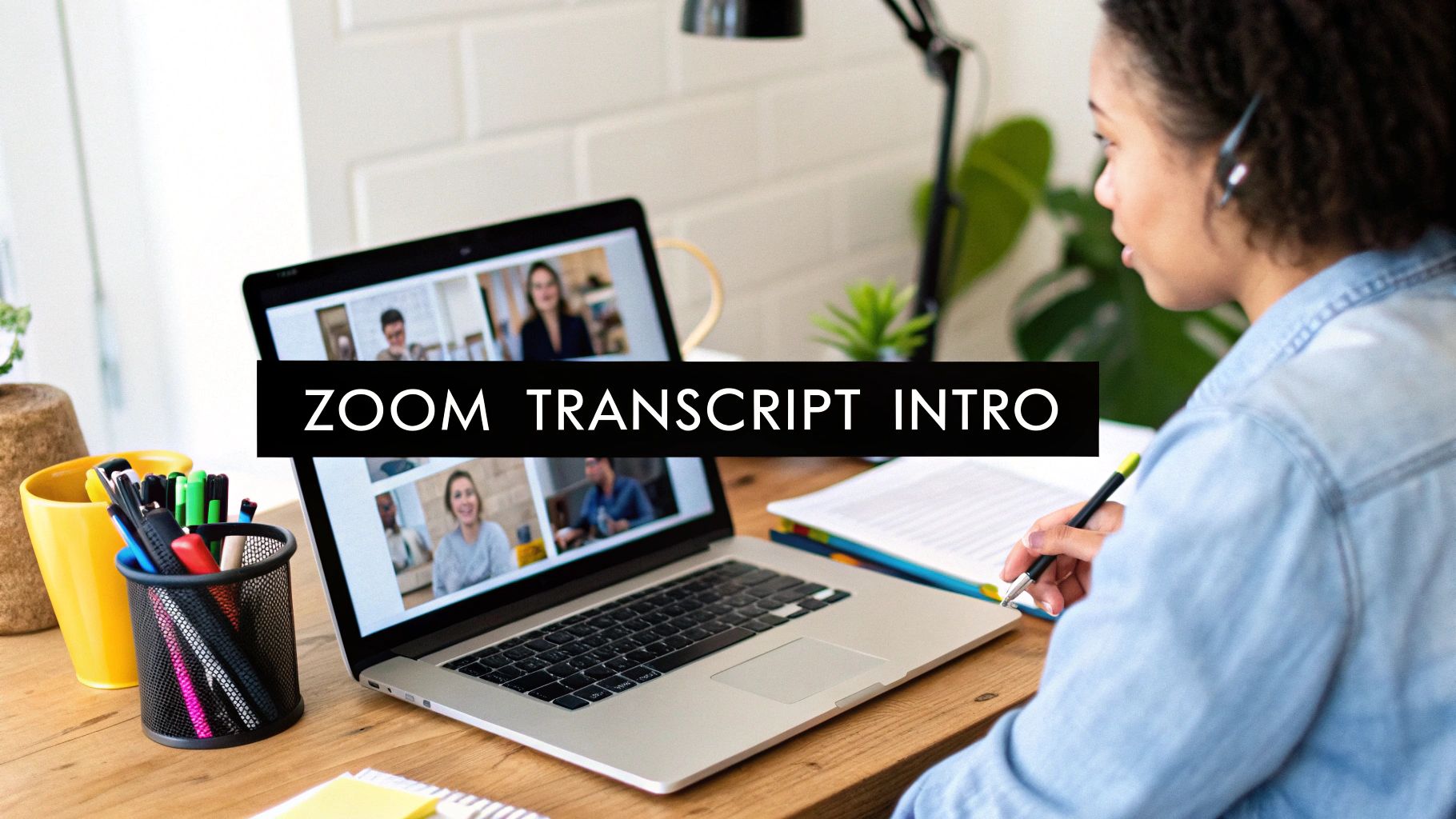
In a world where remote and hybrid work is the norm, Zoom meetings have become our new office hallways and boardrooms. But what happens after the meeting ends? Too often, brilliant ideas, firm decisions, and crucial next steps are lost. Opting to transcribe your Zoom recordings is a simple, strategic move to capture this valuable information.
This isn't just about getting a text file. It’s about unlocking the value trapped inside all those video files. A transcript instantly makes a linear video file into a searchable, scannable, and shareable document. This one small change can have a huge impact on your team's productivity and knowledge management when you transcribe a Zoom recording after every important call.
Create a Searchable Knowledge Base
Ever tried to find one specific comment from a one-hour client call that happened weeks ago? Instead of endlessly scrubbing through a video timeline, a quick text search (Ctrl+F) on a transcript gets you there in seconds. Suddenly, your entire archive of meetings becomes a powerful, private search engine. This searchable archive is a key benefit when you transcribe Zoom recordings.
This isn't a new idea, but it's more critical than ever. During the pandemic, daily Zoom meeting participants exploded from 10 million to over 200 million in just three months. This created a mountain of video content and a massive need to transcribe Zoom recording files just to keep track of what was said and make it all searchable.
Improve Accessibility and Collaboration
Transcripts are essential for inclusive collaboration. They provide critical access for team members who are deaf or hard of hearing. They also greatly assist non-native English speakers, who can read the conversation at their own pace. Getting a Zoom meeting transcript ensures everyone is on the same page.
Beyond that, they cater to different work and learning styles. Some people absorb information better by reading than by listening. Providing a transcript ensures every team member has equal access to the discussion, regardless of their situation or learning preference.
By turning spoken words into text, you democratize access to information. It allows team members who couldn't attend the meeting to catch up fully without watching an entire recording, fostering a more informed and aligned team.
Streamline Content Repurposing
A single Zoom webinar or podcast interview is a goldmine of content. Transcribing that recording is the crucial first step to unlocking its potential. A Zoom transcript can be repurposed in numerous ways:
- Blog Posts: Pull key quotes and talking points to form the backbone of a detailed article.
- Social Media Updates: Snip out short, impactful soundbites for Twitter, LinkedIn, or Instagram.
- Case Studies: Pinpoint powerful customer testimonials and success stories from your client feedback calls.
This workflow saves a ton of time and ensures your content strategy is built on real, expert-driven insights. For more ideas on using your audio and video, check out the strategies on our https://www.meowtxt.com/blog.
How to Prepare Zoom Recordings for Transcription

The accuracy of any transcription—whether by AI or a human—hinges on the quality of the audio. It’s the classic "garbage in, garbage out" problem. Before you transcribe a Zoom recording, your first job is to capture a clean, clear audio file for the best Zoom transcription result.
Think of it this way: you can't magically sharpen a blurry photo. The same logic applies to audio. A muddled recording, plagued by background noise and overlapping speech, will only produce an inaccurate transcript. Luckily, a few simple tweaks can make all the difference.
Setting the Stage for a Clean Recording
The single most impactful thing you can do is use an external microphone instead of your laptop's built-in mic. It’s the number one culprit for poor audio, picking up every keyboard click and echo. A basic external USB microphone or a simple headset will massively improve clarity, which is vital to transcribe your Zoom meeting accurately.
Encourage other participants to do the same. If they can't, ask them to find a quiet space. These small environmental factors significantly affect the final recording quality.
A few more pro tips for getting high-quality audio:
- One Speaker at a Time: Remind everyone to speak clearly and avoid talking over one another. Overlapping conversation is the hardest thing for transcription software to untangle.
- Embrace the Mute Button: A "mute when not speaking" culture is your best friend for eliminating accidental background noise.
- Run a Quick Sound Check: Before the meeting, use Zoom’s audio settings to test your microphone levels, ensuring they are not too quiet or "peaking" into the red.
Choosing the Right Zoom Recording Method
Zoom offers two main recording options: saving to your local computer or recording to the cloud. For transcription purposes, the choice is clear.
Always use Zoom's 'Record to the cloud' feature. Why? Cloud recording uses Zoom's powerful servers, yielding a higher-quality file. It can also create separate audio tracks for each speaker (if enabled), which is a huge boost for accurate speaker identification in your Zoom meeting transcript.
Local recordings depend on your computer's power and internet connection. Any hiccup can degrade the quality or corrupt the file, making it difficult to transcribe a Zoom recording effectively.
Locating and Downloading Your Files
After your meeting, Zoom will process the cloud recording and send you an email when it's ready.
To get your file, log in to your Zoom web portal and navigate to the "Recordings" section. You'll find different files available for download.
For transcription, you'll need one of these two files:
- MP4 (Video File): The full audio and video of the meeting.
- M4A (Audio-Only File): A smaller file with just the audio.
For most transcription services, the lightweight M4A file is the perfect choice. It uploads quickly and contains all the audio data needed to generate a top-notch transcript. Just download it, and you're ready to transcribe your Zoom recording.
Choosing Your Transcription Method: AI vs. Human
Once your Zoom recording is ready, you need to decide: use an AI service or hire a human transcriptionist? This is a trade-off between speed, cost, and accuracy. The best choice to transcribe your Zoom recording depends on your specific needs.
AI transcription is ideal for speed and value. If you need a quick, searchable text of a team meeting for internal notes, an AI tool is perfect. These platforms can process an hour of audio in minutes.
On the other hand, a professional human transcriptionist offers the highest accuracy. For publish-ready content, legal documents, or medical records where every word counts, a human's ability to understand context and complex audio is irreplaceable.
The Accuracy and Speed of AI
Modern AI transcription is remarkably accurate. With a clean recording, you can expect accuracy rates between 85% and 95%. For most business needs, this is sufficient when you need to transcribe a Zoom meeting.
This chart shows what top AI tools can achieve.
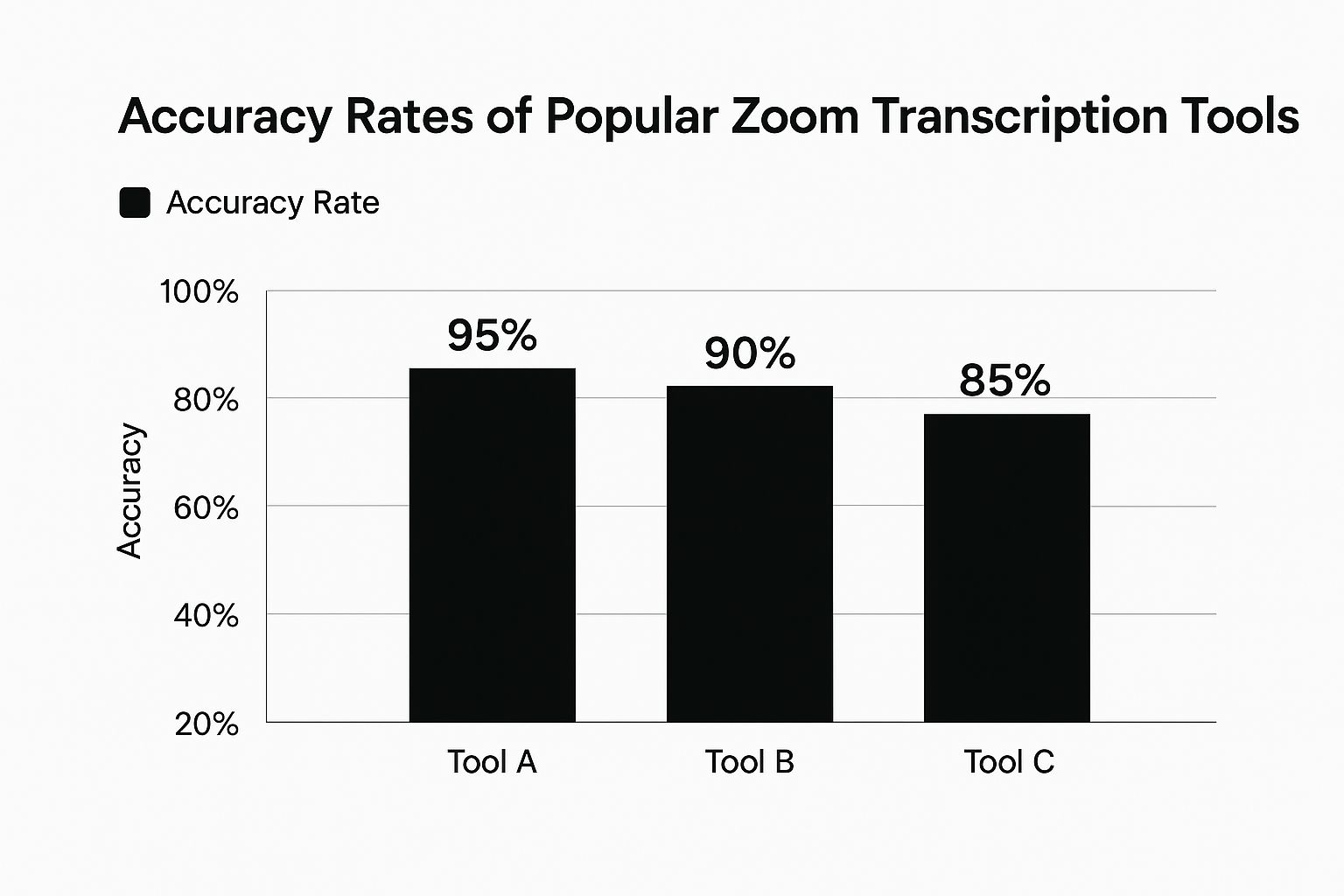
This reliability is why the U.S. transcription market is projected to hit $41.93 billion by 2030. AI is making transcription faster and more affordable, driving massive growth in services that transcribe Zoom recordings.
When to Choose Human Transcription
Here are scenarios where a human expert is the best choice:
- Legal or Medical Compliance: For depositions or patient notes requiring 99%+ accuracy, a human is non-negotiable.
- Publishing Content: When turning a webinar into a polished blog post, a human touch ensures professional, natural-sounding text.
- Complex Audio: If your recording has heavy accents, overlapping speech, or background noise, AI will struggle. A human can navigate this chaos.
To make the choice clearer, here’s a direct comparison.
AI vs Human Transcription: A Head-to-Head Comparison
| Feature | AI Transcription | Human Transcription |
|---|---|---|
| Accuracy | 85-95% (with clear audio) | 99%+ |
| Turnaround Time | Minutes | Hours or Days |
| Cost | Low (often cents per minute) | High (dollars per minute) |
| Best For | Internal notes, drafts, searching content | Published content, legal, medical, complex audio |
| Speaker ID | Automated, sometimes struggles | Highly accurate |
| Contextual Nuance | Limited | Excellent understanding of idioms, sarcasm |
Ultimately, the right tool depends on your goal. For internal use, an AI tool to get a transcript from a Zoom recording is fast and affordable. For public-facing or legally critical content, investing in human accuracy is the safer bet.
The bottom line: Your choice depends entirely on where the transcript is headed. For internal reference, AI is your friend. For anything critical or public, the investment in a human expert pays for itself.
No matter which path you choose, security is paramount. When you transcribe a Zoom recording, especially with sensitive data, you must trust your provider. Always review a service’s data handling policies. For a look at how we protect your information, see our strict privacy policy.
Using an AI Tool to Transcribe Your Recording
https://www.youtube.com/embed/kFCF9M_Irec
You have your M4A or MP4 file ready. Now it’s time to let a smart AI tool transcribe your Zoom recording.
I'll use MeowTXT for this walkthrough, but the process is similar across most modern transcription services. The goal is to get a polished, usable document quickly.
First, upload your file. Most services have a simple drag-and-drop interface. Using the smaller M4A file makes this upload process nearly instant. Once uploaded, the AI gets to work. Platforms like MeowTXT can process an hour-long Zoom recording in just a few minutes, delivering your Zoom meeting transcript fast.
Configuring Your Transcription for Accuracy
Before you hit "Transcribe," check a few key settings. Getting these right ensures a high-quality transcript.
The most critical setting is language selection. The AI might default to English, but it can handle many languages. If your meeting was in French, select French. This simple step prevents major errors.
Next, look for speaker labels or "speaker diarization." This feature is essential for recordings with multiple speakers, as it automatically tags who is talking (e.g., Speaker 1, Speaker 2). This makes your Zoom transcript easy to read and understand.
Think of it like giving the AI a cheat sheet. You're telling it the language and who to listen for, which preemptively solves the most common transcription mistakes.
Refining the AI-Generated Text
No AI is perfect, so a quick human review is always recommended. Modern editors sync the text with the audio, making cleanup efficient. Click any word in the transcript, and the audio player will jump to that moment.
This is perfect for fixing:
- Misspelled Names: AI often struggles with unique names of people, companies, or products.
- Industry Jargon: It can get tripped up on technical terms.
- Similar-Sounding Words: Homophones like "their," "there," and "they're" can be mixed up.
A pro tip is to use the platform's "search and replace" feature. If a key term is consistently misspelled, you can fix every instance at once. Some tools even let you add a custom vocabulary list before you start, teaching the AI specific terms for maximum accuracy when you transcribe the Zoom meeting.
Exporting Your Finished Transcript
The final step is exporting your work into a useful format. The ability to transcribe a Zoom recording is only useful if the output fits your workflow.
Any good service will offer several export options:
- DOCX: For Microsoft Word or Google Docs, perfect for reports and articles.
- TXT: A simple, plain-text file that works with everything.
- SRT: The standard for video captions. If you plan to put your Zoom recording on YouTube or Vimeo, this format is ideal.
Choosing the right format saves you from tedious reformatting, giving you a clean, accurate transcript ready for its next job.
Putting Your Zoom Transcripts to Work
So you've got your fresh Zoom transcript. What now? This is more than just a text file; it's a strategic asset.

The raw dialogue from your meetings is a goldmine. The challenge is sifting through it to find valuable insights. Modern analysis tools can automatically scan your transcripts to pinpoint key themes, action items, and crucial decisions, saving you from reading every line.
This transforms a transcript from a simple archive file into an active business intelligence tool. With AI-powered analytics, companies can dissect Zoom meeting transcripts in minutes, spotting trends that shape strategy. This also reduces human error and operational costs.
Unlocking Actionable Insights from Dialogue
The real magic happens when different teams use this data. A transcript's value changes depending on who's looking at it.
A sales team, for example, can analyze a transcribed client call to pinpoint buying signals or objections. Instead of relying on memory, they have a searchable, time-stamped script. This is one of the most powerful reasons to get a transcript of a Zoom recording.
A transcript transforms abstract meeting feedback into concrete data points. It’s the bridge between what was said and what your business should do next. This structured approach is essential for making smarter, faster decisions.
This applies across the business:
- Product Management: A product manager uses direct user quotes from transcribed feedback sessions to build a business case for new features.
- Marketing Teams: A content specialist pulls powerful quotes from webinar transcripts for case studies and social media, boosting credibility.
- Customer Support: A support manager analyzes transcripts from troubleshooting calls to identify recurring issues and proactively update help docs.
From Raw Text to Business Strategy
When you systematically transcribe Zoom recordings and analyze the results, you create a powerful feedback loop. Every meeting becomes a source of fresh data that can sharpen your strategy and improve customer communication. For more ideas on maximizing your content's value, check out our MeowTXT UK blog.
This approach ensures "aha!" moments are never lost. It helps you build a smarter organization where decisions are grounded in the voice of your customers and the wisdom of your team. The initial effort to set up this workflow pays for itself by turning conversations into lasting business value.
Got Questions About Transcribing Zoom Recordings?
New to transcription? It's normal to have questions, especially when you need to transcribe a Zoom recording. Getting clear answers upfront saves time and effort.
A common question is, "Does Zoom have its own transcription tool?" Yes, it does. Zoom offers built-in audio transcription for Business, Education, or Enterprise plans. It's handy for quick, searchable notes within the platform. However, its accuracy can be inconsistent, especially with background noise or technical jargon.
This brings us to the main concern: how do you get the best possible transcript from a Zoom recording?
Nailing the Highest Possible Accuracy
It all starts with clean audio. Encourage participants to use a good microphone, speak one at a time, and find a quiet space. These simple steps significantly improve accuracy for any transcription service.
When accuracy is non-negotiable—for legal documents, published content, or important client records—a professional human transcription service remains the gold standard, consistently delivering over 99% accuracy.
For most other business needs, a top-tier AI tool will get you very close to that benchmark, especially with a clear recording.
What about privacy? This is a valid concern.
Good AI transcription platforms use strong encryption for your files during upload and storage. Always check the privacy policy of any service you consider to ensure it meets your security standards.
For example, some services automatically delete your files after a set period, like 24 hours, to minimize data exposure. For highly sensitive material, the safest option is a human service that offers a signed Non-Disclosure Agreement (NDA).
Knowing your options allows you to confidently transcribe Zoom recordings while keeping your information secure.
Ready to turn those recordings into accurate, usable text? With MeowTXT, you can just drag and drop your Zoom files and get a polished transcript back in minutes. We have simple pay-as-you-go pricing, serious security, and your first 15 minutes are on the house. Try MeowTXT for free today.