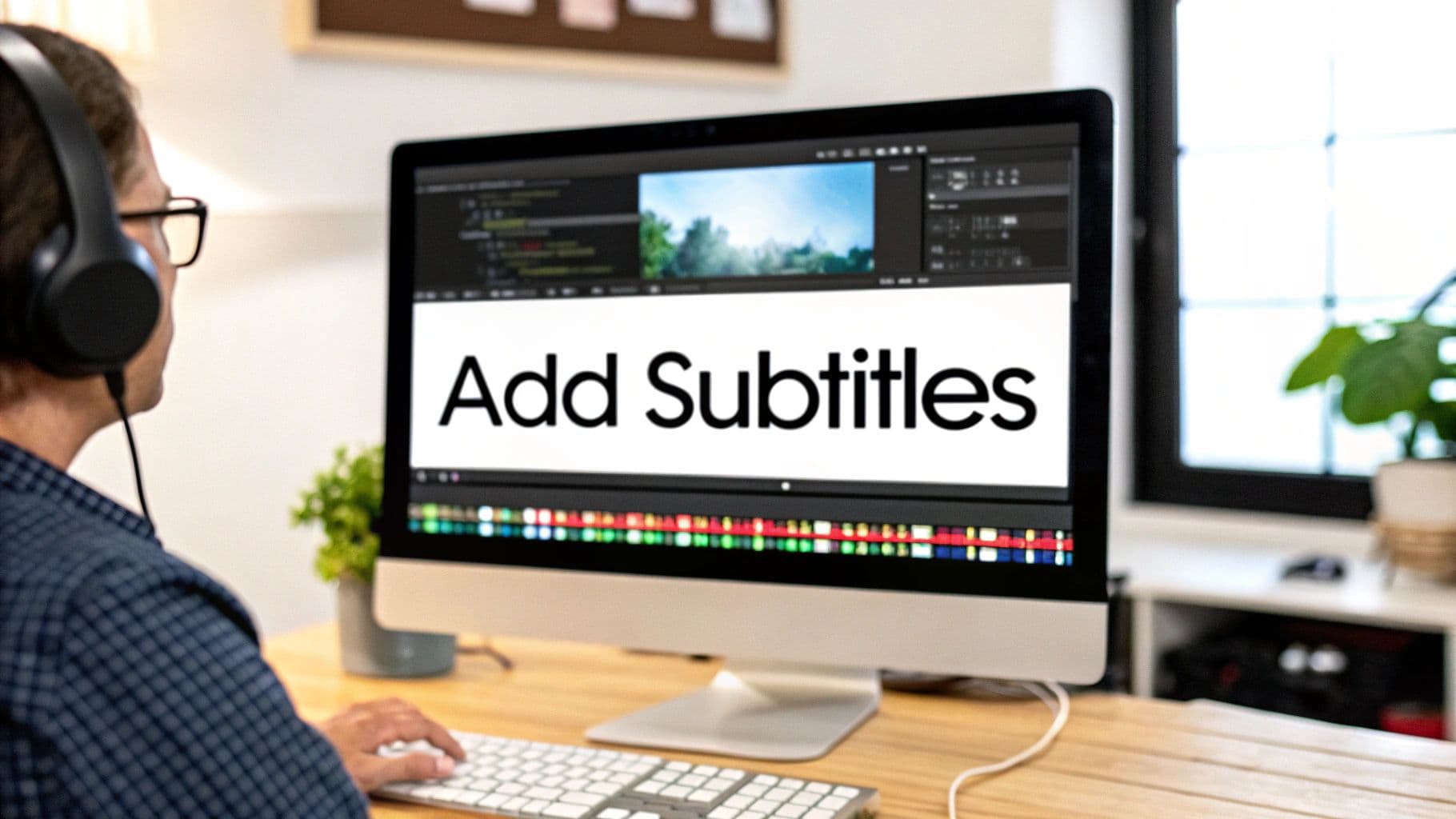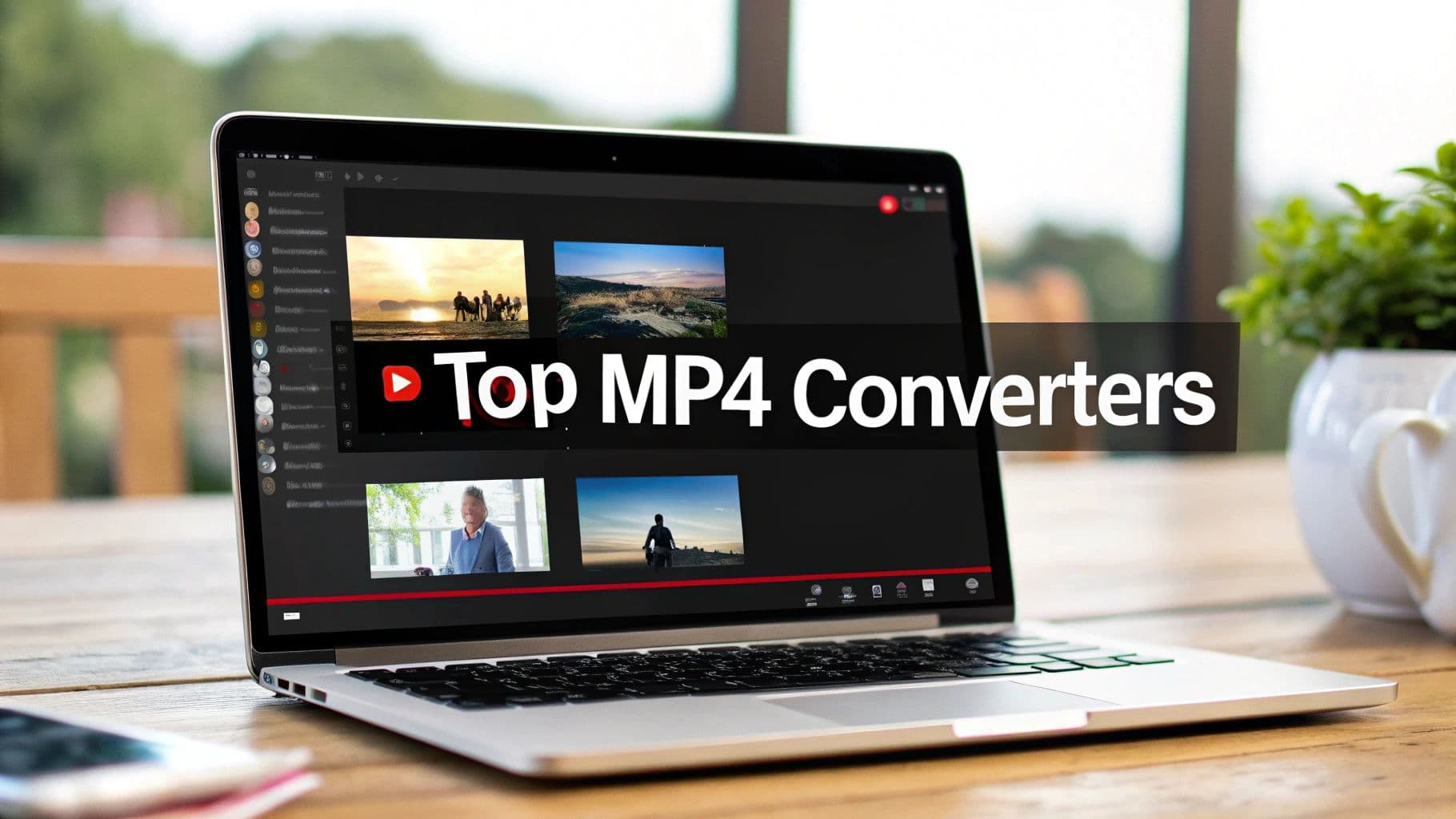Learning how to add subtitles to an MP4 isn't just a technical task—it's a critical move for anyone serious about their video's performance and SEO.
At its core, the process is straightforward: you take a text file containing the dialogue and timing information (an SRT file is the most common format) and either embed it as a selectable track or permanently burn it into the video frames. This one step unlocks more views, better engagement, and a wider audience, significantly improving your content's reach.
Why Bother Adding Subtitles to Your MP4?
Before we get into the nuts and bolts, let's talk about the why. Adding subtitles isn't some optional flourish you tack on at the end. Think of it as a foundational part of your video strategy.
It directly impacts how many people watch your content, how well they understand it, and how easily they can find it through search engines. When you add subtitles to an MP4, you’re turning a simple video file into a much more powerful and versatile communication tool.
Capture the Silent Majority
Let's face it: a huge chunk of video views happens with the sound off. People are scrolling on the train, in a quiet office, or just prefer watching on mute. Subtitles are your only way to get the message across in those moments.
A staggering 80% of social media videos are watched without sound. If your video relies on audio, you're losing most of your audience before they even give you a chance. They'll just keep scrolling.
This makes subtitles an absolute must for boosting watch time and making your message stick on platforms where videos autoplay on mute.
Boost Accessibility and Inclusivity
Subtitles are essential for viewers who are deaf or hard of hearing. This isn't just about being considerate; in many cases, it's a legal requirement.
- Meet Legal Standards: Many countries and industries have accessibility laws, like the Americans with Disabilities Act (ADA), that mandate equal access to digital content.
- Help Everyone Understand: Subtitles are also a massive help for non-native speakers, people with learning disabilities, or anyone trying to watch your video in a noisy environment. Properly subtitled MP4 files create a more inclusive experience.
Expand Your Global Reach and SEO
Subtitles tear down language barriers, instantly making your content available to a global audience. The market for video translation services is exploding for a reason—it's projected to hit $2.5 billion in 2025 and keep growing at a 15% clip. The demand for multilingual content is massive.
You can dig into the numbers yourself over at Archive Market Research.
And here’s the kicker for SEO: search engines can't watch a video, but they can read text. When you add subtitles, you're essentially handing Google a full, keyword-rich transcript of your content to index. This dramatically improves your video's chances of showing up in search results for relevant queries.
Choosing the Right Subtitle Method for Your Project
So, you need to add subtitles to an MP4. The first thing to know is there’s no single “best” way to do it. The right approach depends entirely on your project, your timeline, and how comfortable you are with the tech.
It’s all about finding the best fit for your specific goals. Each tool offers a different mix of speed, control, and creative freedom. We’ll cover everything from ultra-fast AI services like MeowTXT to powerful command-line tools like FFmpeg, user-friendly software like HandBrake, and full-blown video editors.
Understanding their strengths upfront will help you pick the right path before you get bogged down in the details.
Comparing Your Main Options
What do you value most? Speed, precision, or creative control?
An automated tool is a lifesaver for quick turnarounds on social media clips. A command-line utility, on the other hand, gives technical pros the granular control they need. And for creators who want subtitles to be part of their visual storytelling, a video editor is the obvious choice for customizing how you add subtitles to an MP4.
If you're looking for more tips on making your video content pop, we've got more articles on the MeowTXT blog.
This decision tree breaks it down based on what you’re trying to accomplish.
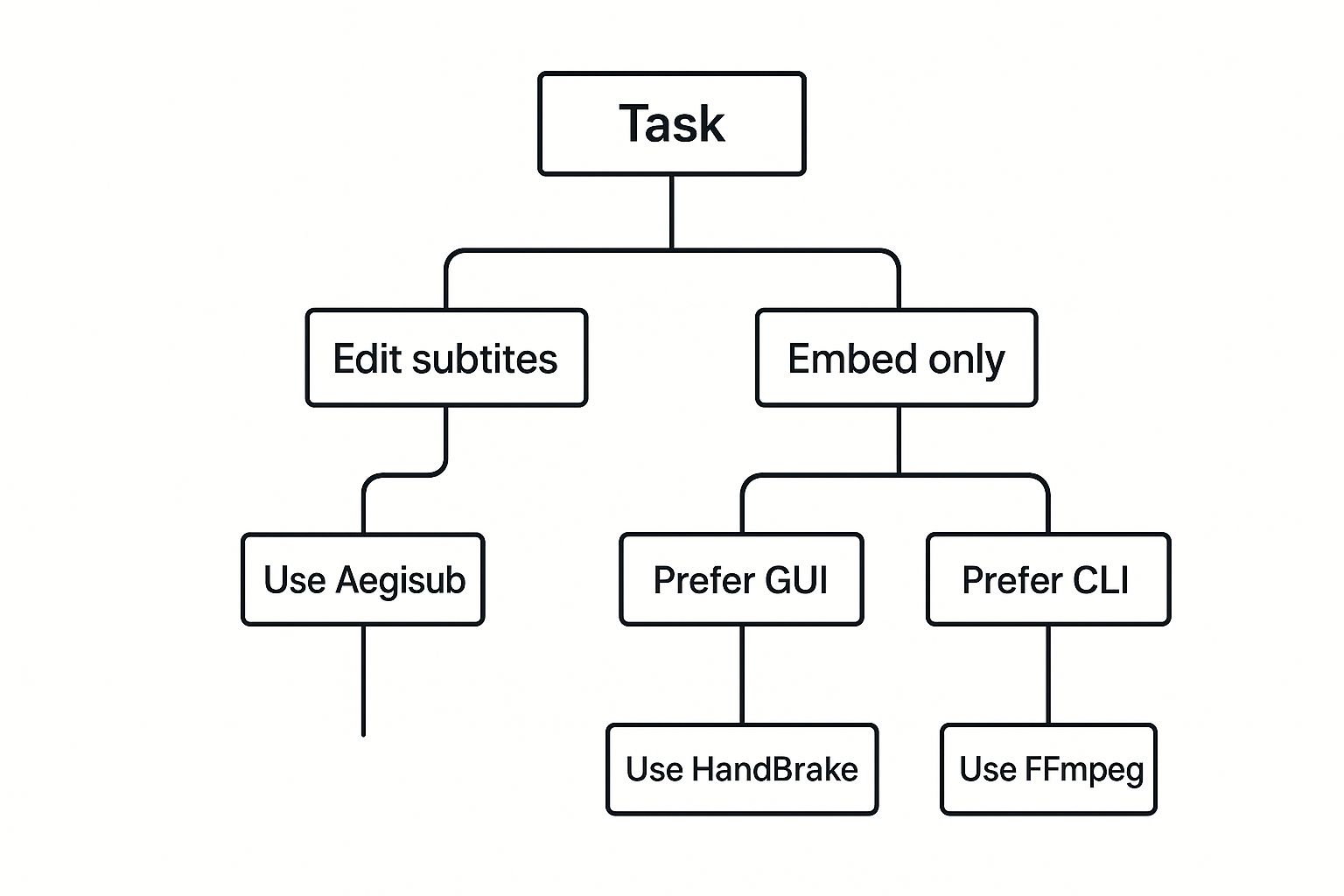
As you can see, a few key questions can point you straight to the most logical tool for the job.
Subtitle Method Comparison
To help you decide, let's put these methods side-by-side. Each one shines in different situations, so matching the tool to the task is the secret to a smooth workflow. Think of this table as your cheat sheet.
The best subtitling workflow is the one that fits your resources. A filmmaker’s needs are worlds apart from a YouTuber’s. A marketing agency has different priorities than a student. The "right" tool is simply the one that gets it done with the least friction for you.
Here’s a quick breakdown of the main ways you can add subtitles to an MP4, with their best use cases, difficulty, and standout features.
| Method | Best For | Ease of Use | Key Feature |
|---|---|---|---|
| AI Generators | Fast turnarounds, social media, webinars, and interviews | Very Easy | Unmatched speed and automated transcription |
| FFmpeg (CLI) | Technical precision, batch processing, and server-side tasks | Difficult | Maximum control over encoding and embedding |
| HandBrake (GUI) | Reliable embedding for personal media libraries and archives | Moderate | User-friendly interface for hardcoding or softcoding |
| Video Editors | Branded content, cinematic projects, and creative control | Varies | Full customization of subtitle appearance and placement |
With this overview, you should have a much clearer idea of which direction to go. Now, let’s get into the step-by-step for each one.
Automate Your Workflow with AI Subtitle Generators
Let's be real: if your goal is to add subtitles to an MP4 as fast as possible, manually transcribing dialogue is a non-starter. The time sink is huge, especially when you’re on a deadline. This is exactly where AI-powered subtitle generators like our tool, MeowTXT, come in and completely change the game.
These platforms are built for one thing: speed. Instead of you spending hours with headphones on, typing every word, an AI algorithm does the heavy lifting. It turns your video's audio into a timed SRT file in just a few minutes. This is perfect for social media clips, webinars, internal training videos, and interviews—anywhere a fast turnaround is critical.
The AI-Powered Subtitling Process
Using a service like MeowTXT is a simple, almost hands-off workflow. You upload your MP4 file, and the platform’s AI gets to work analyzing the audio. In a surprisingly short time, you get back a complete, timestamped transcript.
The real magic here is the efficiency. Modern AI can hit 90-98% accuracy for clear audio in most common languages, which absolutely slashes the manual work involved. A 10-minute video that might take an hour to subtitle by hand can be done in a couple of minutes. This automated speed is what makes it feasible for creators to consistently add subtitles to MP4 files without getting bogged down in transcription hell. For a deeper dive into AI's role in accessibility, check out the research on Superagi.com.
Here’s a look at the MeowTXT interface. See how simple the upload is?
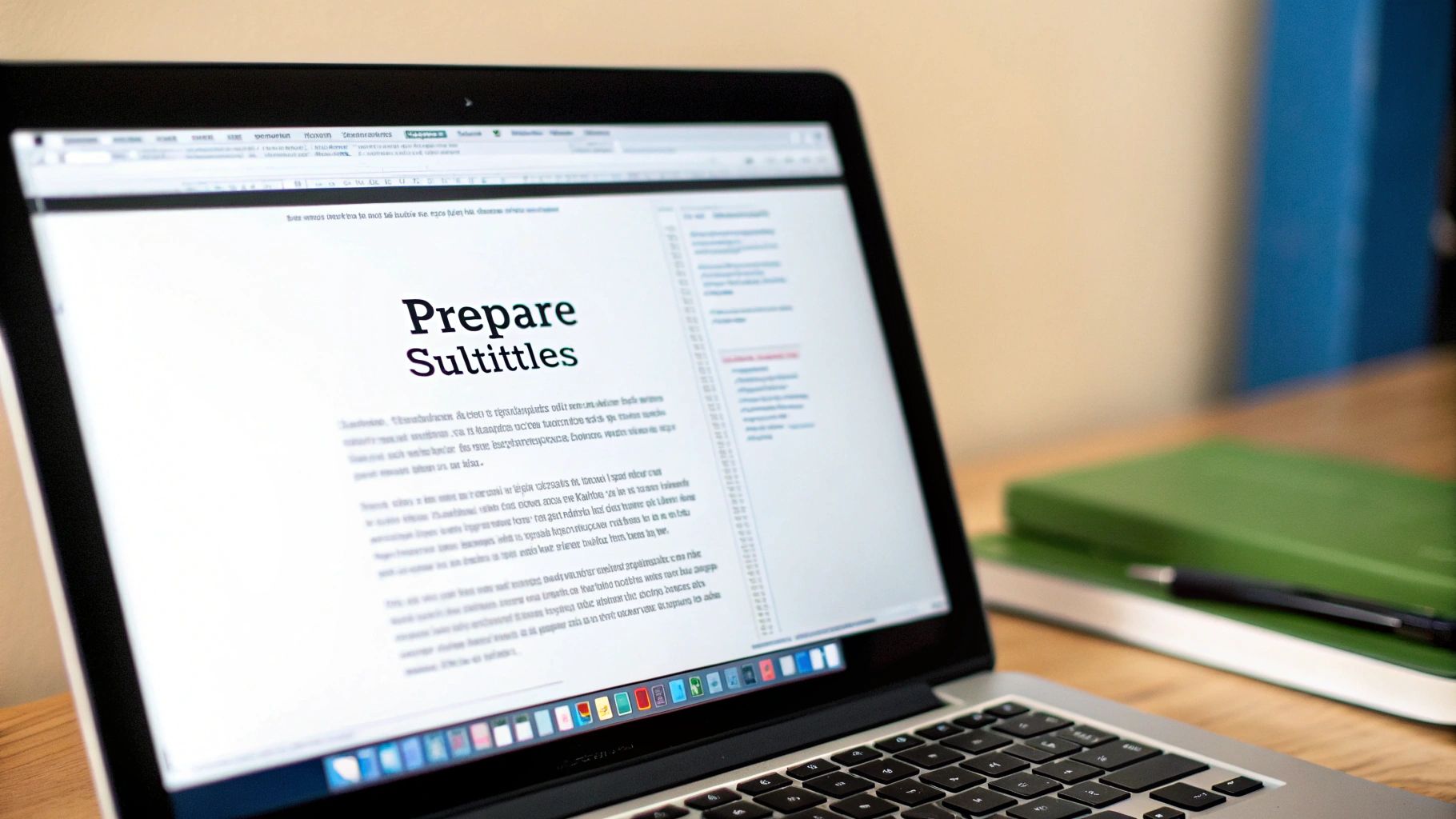
The clean, drag-and-drop design means there’s zero technical friction. You can get your transcription started immediately.
Refining Your AI-Generated Subtitles
Even the best AI isn't perfect. While the accuracy is impressive, you should always plan for a quick final review. This is the crucial step that takes your subtitles from good to polished and professional.
Once the AI generates your SRT file, open it in a text editor or use the platform's built-in editor. Just watch your video one last time with the new subtitles running to spot-check for any little issues.
Think of the AI as your incredibly fast assistant. It does 95% of the work for you, but you’re still the director. Your final review is what takes the output from "good enough" to "perfect."
Here’s a quick checklist for your review pass:
- Spelling: The AI might stumble on proper nouns, brand names, or specific industry jargon.
- Punctuation: Make sure commas, periods, and question marks reflect the speaker's actual cadence and tone.
- Timing: Occasionally, you may need to nudge a subtitle's start or end time by a fraction of a second to sync it perfectly with the dialogue.
- Speaker Labels: If your video has multiple speakers, double-check that the AI assigned the right lines to the right person.
This refinement step is usually very quick, often just a few minutes of your time. Once you’re happy, download the final SRT file. It’s now ready to be paired with your MP4, giving you professional results without the traditional time commitment.
Master Subtitles With FFmpeg and HandBrake
If you're the type who values technical precision and wants total control over the final video, then command-line tools and advanced encoders are your best bet to add subtitles to an MP4. While AI tools are fantastic for speed, powerhouse open-source programs like FFmpeg and HandBrake give you granular control over how your subtitles get integrated.
These are the go-to tools for technical users, media archivists, or anyone who needs to process videos in bulk and automate their workflow. They let you decide exactly how your subtitles appear—either as a selectable track or permanently stamped onto the video itself.
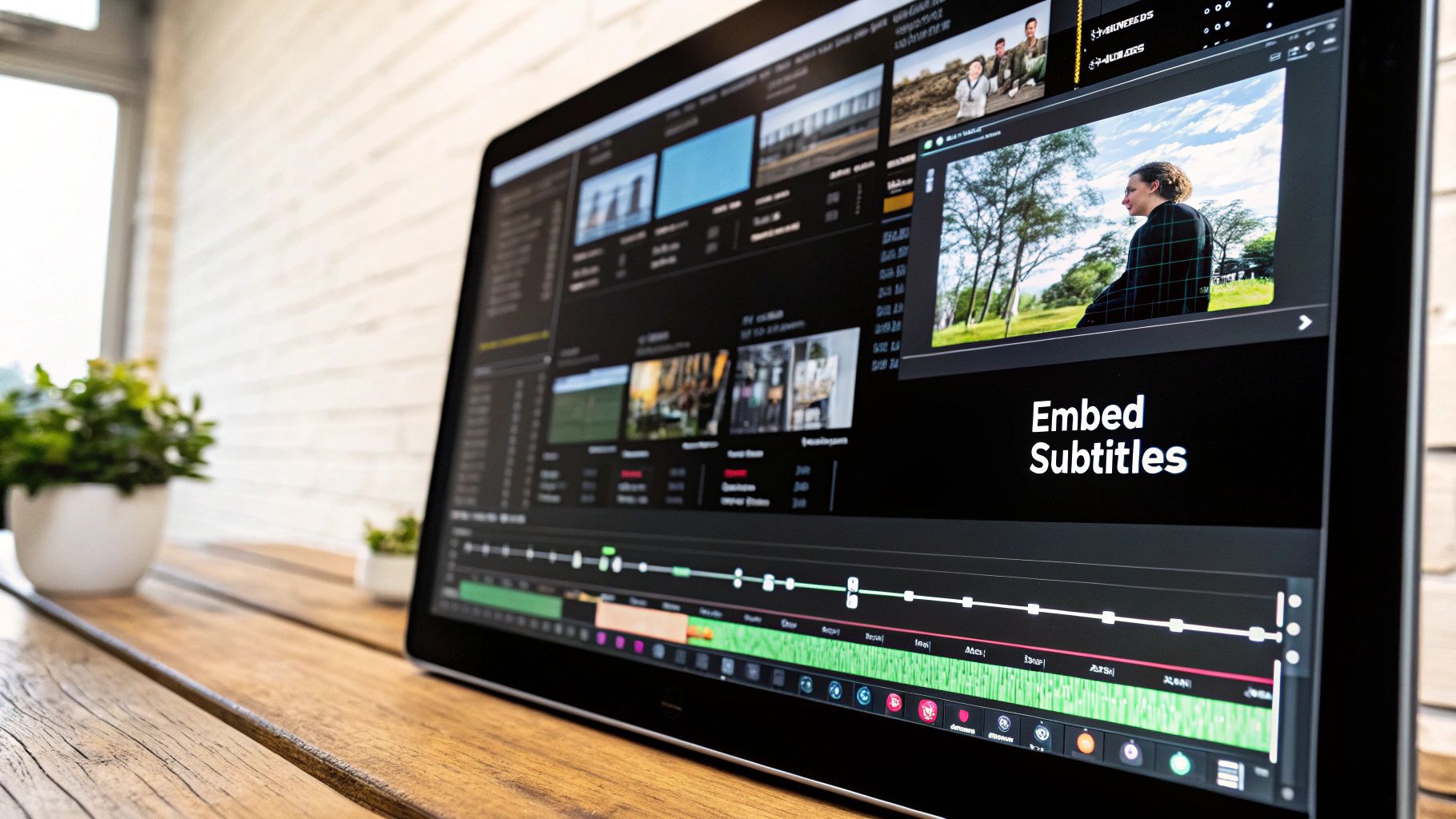
Before you jump in, it’s critical to understand the two main ways to do this: softcoding and hardcoding. The method you choose directly changes the viewer's experience.
- Soft Subtitles (Softcoding): This is the more flexible approach. You embed the subtitle file (like an SRT) as a separate, selectable track inside the MP4 container. Viewers can toggle the captions on or off in their media player. This is the most common and user-friendly method.
- Hard Subtitles (Hardcoding): This process "burns" the subtitles directly into the video frames. They become a permanent, unremovable part of the image. This guarantees they’ll be seen on any device or player, but it takes away the viewer's choice.
Using FFmpeg for Command-Line Control
FFmpeg is the Swiss Army knife for video and audio manipulation. It's a command-line tool that can handle pretty much anything you throw at it, including subtitles. While it doesn't have a graphical interface, its script-based nature makes it a dream for automation and precise, repeatable results.
To softcode subtitles, you run a command that copies the existing video and audio streams while muxing in a new subtitle stream. The best part? This process is incredibly fast because it avoids re-encoding the entire video.
Here’s a basic command to add soft subtitles to an MP4:
ffmpeg -i input.mp4 -i subtitles.srt -c copy -c:s mov_text output.mp4
In this command, -c copy tells FFmpeg to stream-copy everything without re-encoding, and -c:s mov_text formats the subtitle track to be compatible with the MP4 container.
Hardcoding, on the other hand, requires FFmpeg to re-encode the video, which is a much more processor-intensive job. The subtitles are rendered onto the video using a special filter.
Here’s a simple command to hardcode subtitles into an MP4:
ffmpeg -i input.mp4 -vf "subtitles=subtitles.srt" output.mp4
The -vf flag is for applying a video filter—in this case, the subtitles filter, which points to your SRT file.
Using HandBrake for a User-Friendly Experience
Want the power of a pro-level encoder without having to memorize terminal commands? HandBrake is the perfect middle ground. It wraps a user-friendly graphical interface (GUI) around a powerful encoding engine, making it much easier to add subtitles to MP4 files.
HandBrake is essentially a friendly face for the same powerful encoding engines found in tools like FFmpeg. It makes complex tasks like hardcoding and softcoding accessible to everyone, not just command-line experts.
Once you load your source video, just head over to the "Subtitles" tab. From there, you get clear options to import an SRT file or work with existing tracks.
For soft subtitles:
- Click "Tracks" and then "Import Subtitle."
- Browse to your SRT file and select it.
- Make absolutely sure the "Burn In" checkbox is unchecked. This tells HandBrake to embed the file as a selectable track.
For hard subtitles:
- Import your SRT file using the same steps.
- This time, you’ll want to check the "Burn In" box next to your imported subtitle track.
- Since HandBrake has to re-encode the entire file, pop over to the "Video" tab to choose your desired quality and preset.
Once your settings are dialed in, just hit the green "Start Encode" button, and HandBrake will get to work creating your new subtitled MP4. It’s a great visual approach for one-off projects where you want to double-check everything before committing.
Go Pro: Integrating Custom Subtitles in Video Editors
When you need subtitles that do more than just display text, it's time to fire up your video editor. For projects where the text is a core part of the aesthetic—think branded content, cinematic shorts, or stylish social media ads—using software like Adobe Premiere Pro or DaVinci Resolve is the only way to go.

This approach lets you break free from the functional box of a standard SRT file. You’re no longer just adding text; you're designing it as a visual element that truly elevates your video.
Taking Full Creative Control
Video editors treat text as just another layer in your project, right alongside video clips, sound, and graphics. This opens up a world of customization that other, simpler methods just can't touch.
You get hands-on control over every single aspect of your subtitles’ appearance. This level of detail is a game-changer for maintaining brand consistency or hitting a specific cinematic vibe. The goal is to make the subtitles feel completely intentional, not like a tacked-on afterthought.
With a video editor, you're not just a technician adding captions—you're a designer. Every choice, from font to placement, contributes to the story and strengthens your video's visual identity.
Here's what you can really dig into:
- Fonts and Typography: Pick any font on your system to perfectly match your brand guidelines.
- Color and Strokes: Change the text color, add outlines (strokes), or apply drop shadows to make sure your subtitles are readable against any background.
- Size and Placement: Freely adjust the size and position of your subtitles anywhere on the screen—not just locked to the bottom.
- Animation: Bring your text to life. Create dynamic subtitles with fade-ins, pop-ups, or other motion effects to emphasize key words.
The Practical Workflow Inside Your Editor
Most modern video editors have streamlined this process with built-in captioning tools. In a program like Premiere Pro, you can pop open a dedicated Captions panel, type out your dialogue, and watch as it automatically creates timed caption blocks right on your timeline. For a wider look at creating great video content, check out some other guides on the MeowTXT blog.
You can also use a hybrid approach for the best of both worlds: efficiency and creativity. Start by generating a quick SRT file with an AI tool, then import that file into your editor to handle all the creative styling. This workflow is getting more popular as the tech improves.
In fact, the market for these integrated solutions was valued at USD 0.317 billion in 2024 and is expected to more than double to USD 0.76 billion by 2033. This growth is all about tools that make collaboration and workflows more efficient. You can see the latest subtitle market trends to get a sense of where the industry is heading.
Ultimately, using a video editor to add subtitles to an MP4 is about quality and impact. It’s the right call when your text needs to do more than just deliver information—it needs to make a statement.
Common Questions About Adding Subtitles to MP4
As you get your hands dirty adding subtitles to MP4s, a few questions always pop up. It’s easy to get tangled in the technical jargon, but once you get the hang of the core ideas, it all clicks into place.
I’ll cut through the noise and give you direct answers to the most common questions I hear. My goal is to help you sidestep the usual traps and get your videos perfectly subtitled every time.
Hardcode vs. Softcode: What’s the Difference?
One of the first hurdles everyone faces is understanding the difference between "hardcoding" and "softcoding" subtitles. It sounds technical, but the concept is simple.
Hardcoded subtitles are literally burned into the video. They become a permanent part of the picture, just like a logo in the corner. Viewers can't turn them off. This is great for guaranteeing they’re seen on any device, but it takes away user control.
Softcoded subtitles, on the other hand, are added as a separate, selectable track within the MP4 file itself. Think of it like an optional layer. This is the more modern, flexible approach, letting viewers toggle captions on or off in their media player.
So, which should you choose? If your subtitles are absolutely essential for understanding the content (like in a foreign language film), hardcoding is the safest bet. For everything else, especially for accessibility and user preference, softcoding is the way to go.
Which Subtitle Format Is Best for MP4?
While there are a bunch of subtitle formats out there, the SubRip (.SRT) format is the undisputed champion for MP4 files. Its universal compatibility has made it the default industry standard.
An SRT file is just a simple text file. It contains the dialogue broken down into chunks, with a precise start and end time for each one. That's it. It’s supported by basically every video player, editing app, and online platform like YouTube and Vimeo, making it the most reliable choice you can make when you need to add subtitles to an MP4.
For more deep dives into content creation workflows, you can find more guides over on the MeowTXT blog.
Can I Add Subtitles to an MP4 for Free?
Absolutely. You don’t need to spend a dime to get professional results. There are fantastic free tools that I use and recommend all the time.
Open-source software like HandBrake and FFmpeg are completely free and incredibly powerful for both hardcoding and softcoding subtitles. They have a bit of a learning curve but are worth the effort.
You can even create an SRT file from scratch using a basic text editor like Notepad (Windows) or TextEdit (Mac). But be warned: this is brutally time-consuming and only really makes sense for a video that’s a minute or two long.
My biggest piece of advice is this: no matter what tool you use, always do a final human review. Whether you created the subtitles with AI or by hand, watch the final video with the captions on. You'll be surprised how many small timing errors, typos, or transcription mistakes you can catch before publishing.
Ready to add subtitles to an MP4 with 97.5% accuracy in just a few minutes? Try MeowTXT today. Upload your video and get your first 15 minutes of transcription completely free—no credit card required. See for yourself how fast and easy it can be at https://www.meowtxt.com.